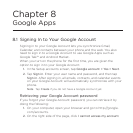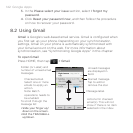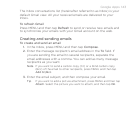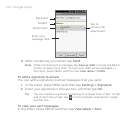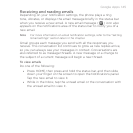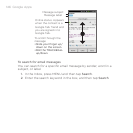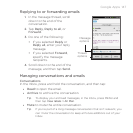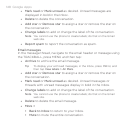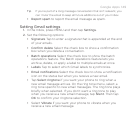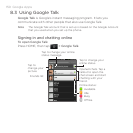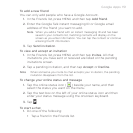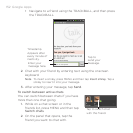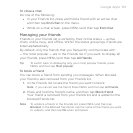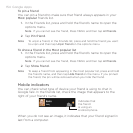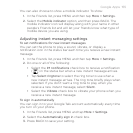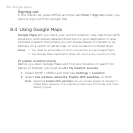Google Apps 149
Tip If you’re part of a long message conversation that isn’t relevant, you
can ‘mute’ the email to keep all future additions out of your Inbox.
Report spam to report the email message as spam.
Setting Gmail settings
1. In the Inbox, press MENU and then tap Settings.
2.
Set the following options:
Signature Tap to enter a signature that is appended at the end
of your emails.
Confirm delete Select the check box to show a confirmation
box when you delete a conversation.
Batch operations Select the check box to show the batch
operations feature. The Batch operations feature lets you
archive, delete, or apply a label to multiple emails at once.
Labels Tap to select which Gmail labels to synchronize.
Email notifications Select the check box to show a notification
icon on the status bar when you receive a new email.
Tap Select ringtone if you want your phone to ring when a
new email message arrives. On the ring tone menu, select a
ring tone specific to new email messages. The ring tone plays
briefly when selected. If you don’t want a ring tone to play
when you receive a new email message, tap Silent. Then tap
OK to confirm your ringtone selection.
Select Vibrate if you want your phone to vibrate when you
receive a new email message.
•
•
•
•
•
•
•
•