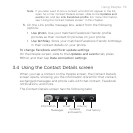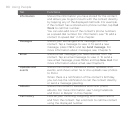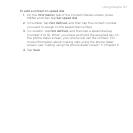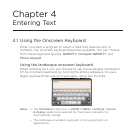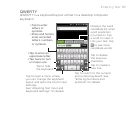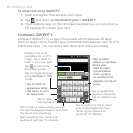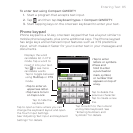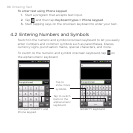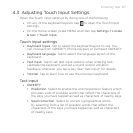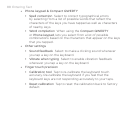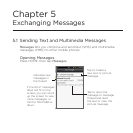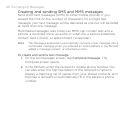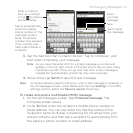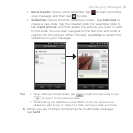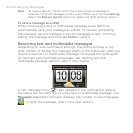Entering Text 87
4.3 Adjusting Touch Input Settings
Open the Touch Input settings by doing one of the following:
On any of the keyboard layouts, tap to open the Touch Input
settings.
On the Home screen, press MENU and then tap Settings > Locale
& text > Touch Input.
Touch Input settings
Keyboard types Tap to select the keyboard layout to use. You
can choose from QWERTY, Phone Keypad, or Compact QWERTY.
Keyboard language Tap to select the language layout of the
keyboard.
Text input Tap to set text input options when entering text,
calibrate the keyboard, and set a sound and/or vibration
feedback whenever you tap a key. See “Text input” for details.
Tutorial Tap to learn how to use the onscreen keyboard.
Text input
QWERTY
Prediction Select to enable the word prediction feature which
provides a list of possible words that reflect the characters of
the keys you have tapped as well as characters of nearby keys.
Spell correction Select to correct typographical errors
by selecting from a list of possible words that reflect the
characters of the keys you have tapped as well as characters
of nearby keys.
•
•
•
•
•
•
•
•
•