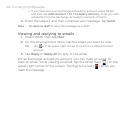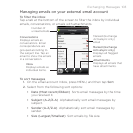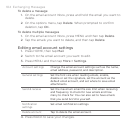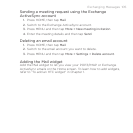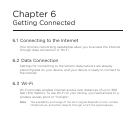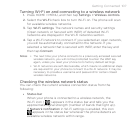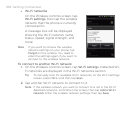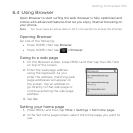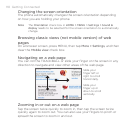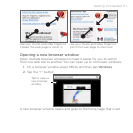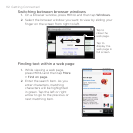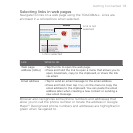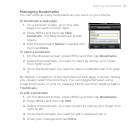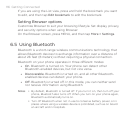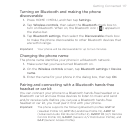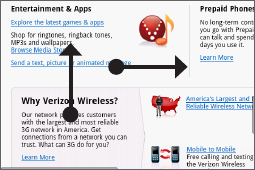
110 Getting Connected
Changing the screen orientation
The phone automatically changes the screen orientation depending
on how you are holding your phone.
Note The Orientation check box in HOME > MENU > Settings > Sound &
display needs to be selected for the screen orientation to automatically
change.
Browsing classic views (not mobile version) of web
pages
On a browser screen, press MENU, then tap More > Settings, and then
clear the Mobile view check box.
Navigating on a web page
You can roll the TRACKBALL or slide your finger on the screen in any
direction to navigate and view other areas of the web page.
Slide your
finger left or
right to scroll
horizontally.
Slide your
finger up or
down to scroll
vertically.
Zooming in or out on a web page
Tap the screen twice quickly to zoom in, then tap the screen twice
quickly again to zoom out. You can also use your fingers to pinch or
spread the screen to zoom in and out.