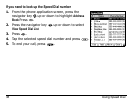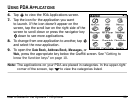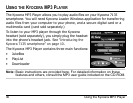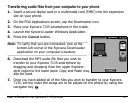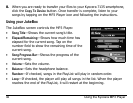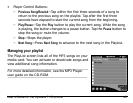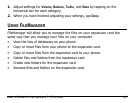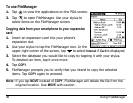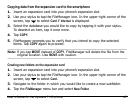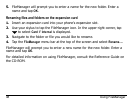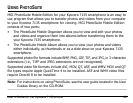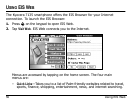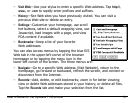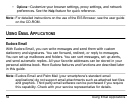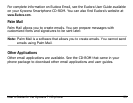46 Using FileManager
To use FileManager
1. Tap to view the applications on the PDA screen.
2. Tap to open FileManager. Use your stylus to
select items on the FileManager screen.
Copying data from your smartphone to your expansion
card
1. Insert an expansion card into your phone’s
expansion slot.
2. Use your stylus to tap the FileManager icon. In the
upper-right corner of the screen, tap to select Internal if Card is displayed.
3. Select the database you would like to copy by tapping it with your stylus.
To deselect an item, tap it once more.
4. Ta p COPY.
5. FileManager prompts you to verify that you intend to copy the selected
items. Tap COPY again to proceed.
Note: If you tap MOVE instead of COPY, FileManager will delete the file from the
original location. Use MOVE with caution.