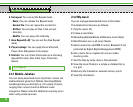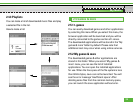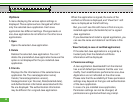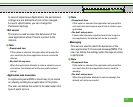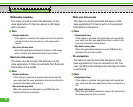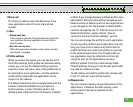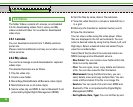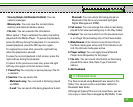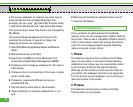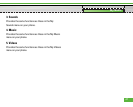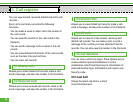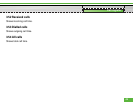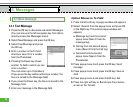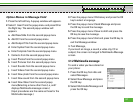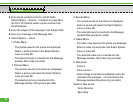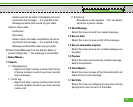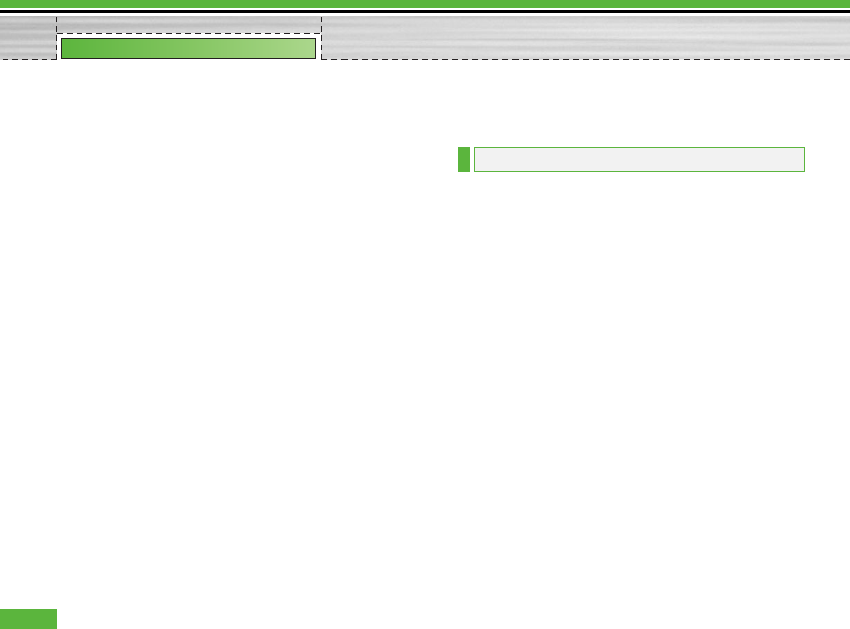
a file as your wallpaper or ringtone, you must copy or
move the file into the corresponding folder. For
example, you can copy *.jpg files to My Pictures folder,
*.mp3 files to My Sounds and *.3gp files to My Videos.
You cannot copy or move files that are not managed by
My Media.
The options displayed depend on the type of file
selected. For instance, in case of an image, the
following functions are supported.
1. Open/Edit/Move/Copy/Delete/Delete all/Rename
file(s).
2. Mark/Unmark one or all file(s).
3. Send a file via MMS, E-mail or Bluetooth if not
protected by Digital Rights Management (DRM).
4. If relevant, set an image as wallpaper for the main or
front display.
5. If relevant, start or set (normal or full screen, at what
pace) a slide show.
6. If relevant, create with different pictures an
animated GIF file.
7. Sort the files by name, date or file extension.
8. View the files(s) in a simple or detailed list, or in a
grid.
9. Memory info (handset or external memory card).
*. View file information.
If you purchase an optional external TransFlash
memory card, you can manage more content. Refer to
the section “How to use a TransFlash (TFlash) memory
card” to learn how to insert and remove the memory
card. You can manage content using the following
menus as you do on your phone.
1. Photos
Provides the same functions as those in the Photos
menu on your phone. If you have external memory
installed on your phone, you can save pictures taken
by the camera directly to the external memory.
Although all the functions are the same as those on
your phone, the wallpaper function is not supported.
To set a picture as your wallpaper, you must copy or
move the picture to the phone.
2. Pictures
Provides the same functions as those in the My
Pictures menu on your phone.
2.8 External memory
46
My Media