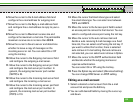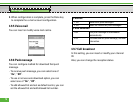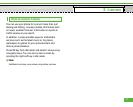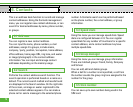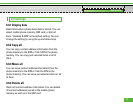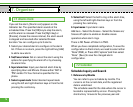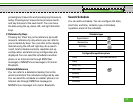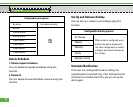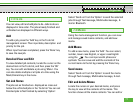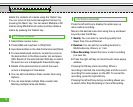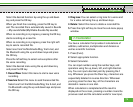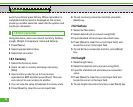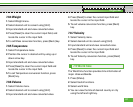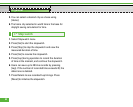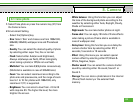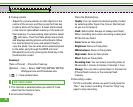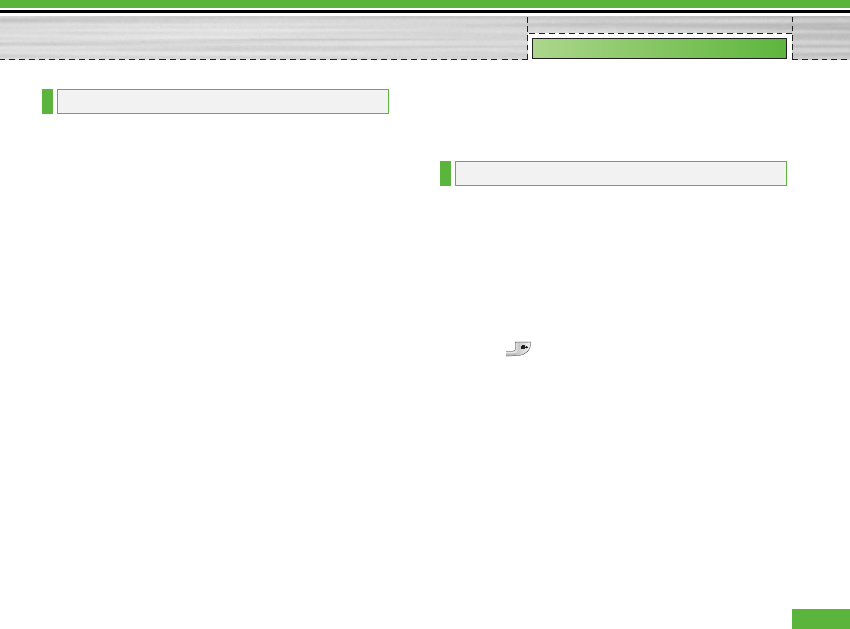
You can view, edit and add jobs to do. Jobs to do are
displayed in time order. The jobs already finished and
unfinished are displayed in different ways.
Add
To add a job, press the ‘Add’ key in the To do list
management screen. Then input date, description and
priority for the job.
When input has been completed, press the ‘Done’ key
to save the new job.
Detailed View and Edit
To view detailed job contents, locate the cursor on the
desired item in the To do list, and then press the ‘OK’
key. You can edit and delete a job using ‘Menu’. You
can also delete multiple or all jobs at a time using the
Mark/Unmark key in the menu.
Set Job Status
The jobs set as finished are displayed as cross-out
below the unfinished jobs in the To do list. You can set
Finished jobs to Not finished by selecting ‘Option’.
Select ‘Send via’ from the ‘Option’ to send the selected
jobs through Text message, Multimedia message, E-
mail or Bluetooth.
Using the memo management function, you can view
and manage saved memo contents, and add new
memo.
Add Memo
To add a new memo, press the ‘Add’. You can select,
number, lower case English, or upper case English
using the . You can input useful phrases or
symbols. You can save and add the contents of the
current memo to the list by pressing the ‘Done’ key.
Send memo
Select ‘Send via’ from the ‘Option’ to send the memo
through Text message, Multimedia message, E-mail.
Edit and delete Memo
Locate the cursor on your desired memo, and press
the key to view all the contents of the memo. This
function shows all the memo contents. You can edit or
7.4 Memo
7.3 To do
77
Organiser