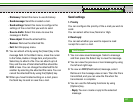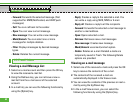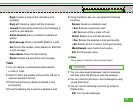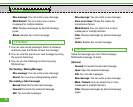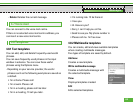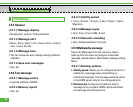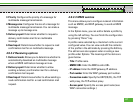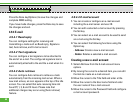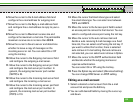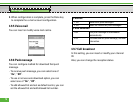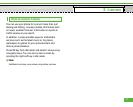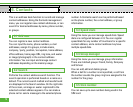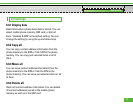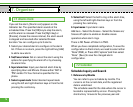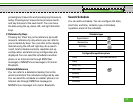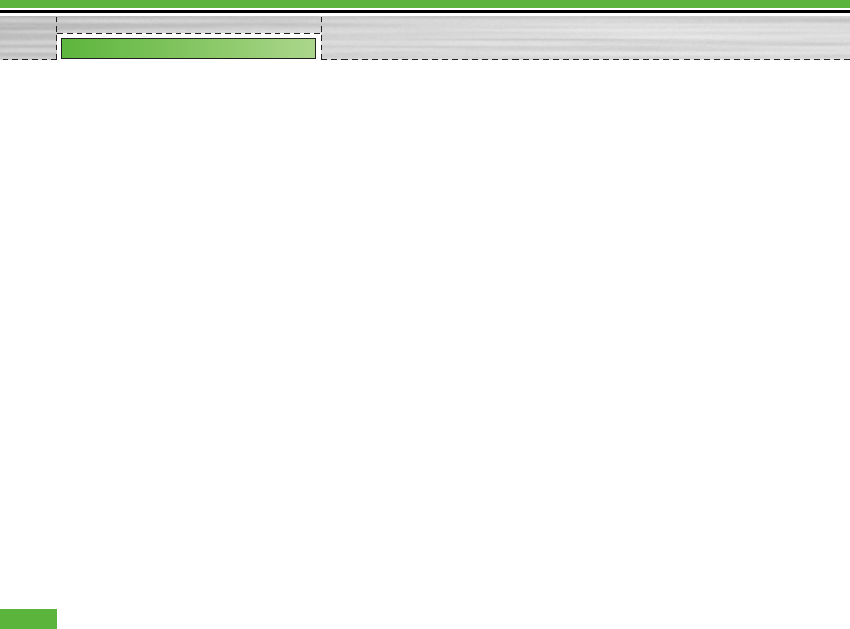
Press the Done key(Options) to save the changes and
complete MMS setting.
If you have made changes, press the Done key to save
the changes and exit.
4.9.4 E-mail
4.9.4.1 Read reply
You can configure settings for receiving and
transmitting e-mails such as Read reply, Signature
text, Auto retrieve, and E-mail account.
4.9.4.2 Text signature
You can configure a text signature to be attached to
the end of an e-mail. The configured signature text is
automatically attached to the end the e-mail when it is
sent.
4.9.4.3 Auto retrieve
You can configure Auto retrieve to retrieve e-mails
automatically from the incoming mail server. When a
new mail arrives, an icon appears at the top of the idle
screen. You can select that auto receiving time slot
have Off, 1, 3, 6 and 12 hours. Please note that
additional charges may occur using [Auto retrieve]
feature.
4.9.4.4 E-mail account
1. You can create or configure an e-mail account
including the e-mail server and user ID.
2. You can edit a selected e-mail account by pressing
the Set key.
3. You can select an e-mail account to be used to send
an e-mail using the Set key.
4. You can select the following functions using the
Option key.
- Add new: Create a new e-mail account.
- Delete: Deletes a selected e-mail account.
Creating a new e-mail account
1. Select Add new from the E-mail account menu
options.
2. By moving the cursor to a desired item, you can edit
the item to create an e-mail account.
3. Move the cursor to the Title field and enter a title.
4. Move the cursor to the User name field and enter
the user name of the e-mail account.
5. Move the cursor to the Password field and configure
e-mail account password.
68
Messages