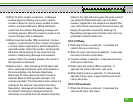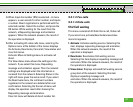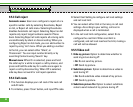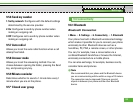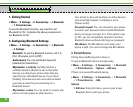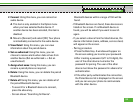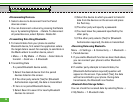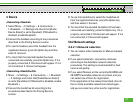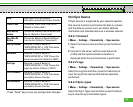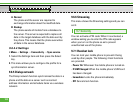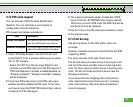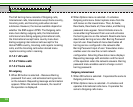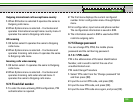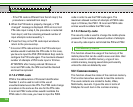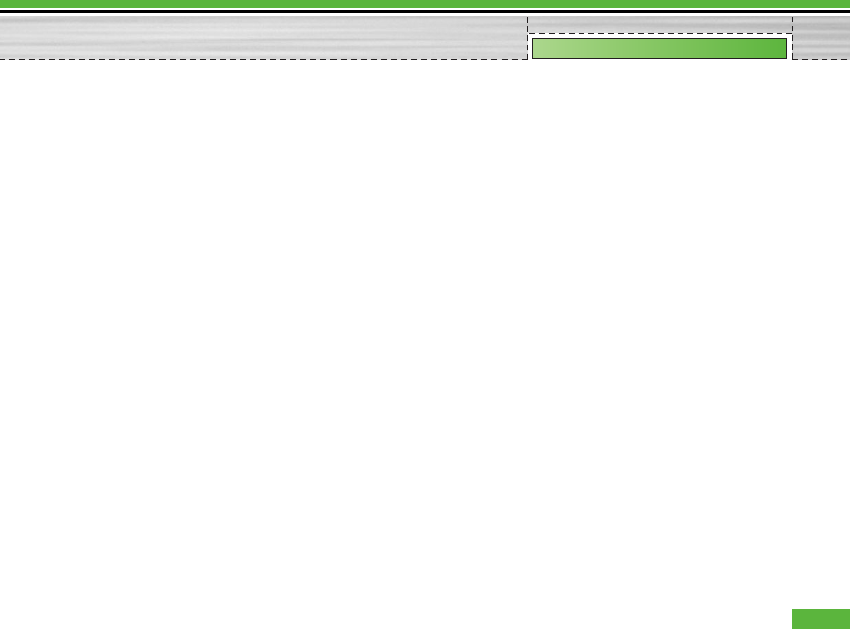
4. Device
<Connecting a Headset>
1. Select Menu > 9. Settings > 6. Connectivity >
1. Bluetooth > 2. Settings and check that [Audio
Device Select] is set to [Headset]. (If Bluetooth is
disabled, enable Bluetooth.)
2. Connect the headset according to the procedures
described in the Pairing Devices section.
3. To use the headset, select the headset from the
registered devices, press the Option key and then
select 2. Connect.
4. To check that the selected headset has been
connected successfully, press the Option key. If it is
properly connected, 2. Disconnect will appear. If it is
not connected, 2. Connect will appear.
<Connecting a Handsfree Kit>
1. Menu > 9. Settings > 6. Connectivity > 1. Bluetooth
> 2. Settings and check that [Audio Device Select]
is set to [Handsfree]. (If Bluetooth is disabled, enable
Bluetooth.)
2. Connect the handsfree kit according to the
procedures described in the Pairing Devices
section.
3. To use the handsfree kit, select the handsfree kit
from the registered devices, press the Option key
and then select 2. Connect.
4. To check that the selected handsfree kit has been
connected successfully, press the Option key. If it is
properly connected, 2. Disconnect will appear. If it is
not connected, 2. Connect will appear.
9.6.2 Network settings
9.6.2.1 Network selection
1. You can select either Automatic or Manual network
selection.
2. If you select Automatic, connection continues
according to the Automatic network selection
procedures. This setting is recommended for best
service and quality.
3. If you select Manual, all the currently 2G (GSM) and
3G (UMTS) available networks are shown, and you
can select one of them for registration.
If the registration of the network has failed, then all
the currently available networks are listed again,
and you can select any other one for registration.
97
Settings