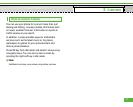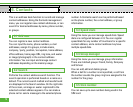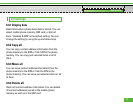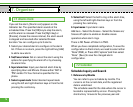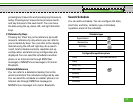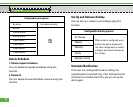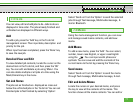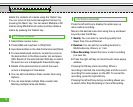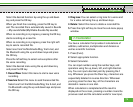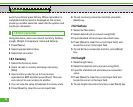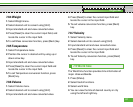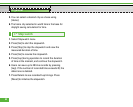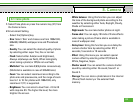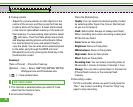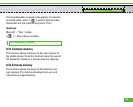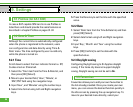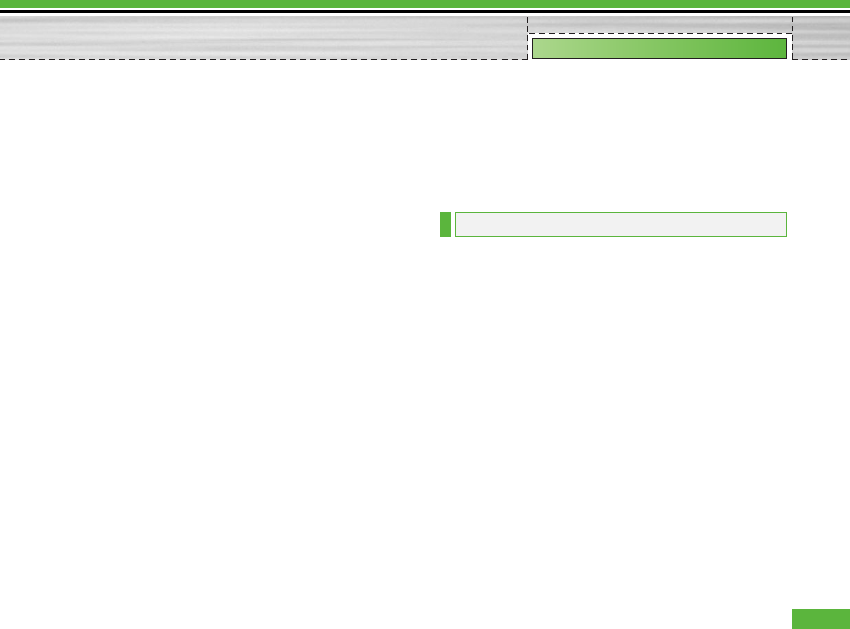
Select the desired function by using the up and down
key and press the OK key.
When you finish the recording, press the OK key to
exit. The recorded file is automatically saved in Sounds
> My sounds folder(My Media-Sounds-My sounds)
When no recording is in progress, pressing the OK key
starts recording on a new file.
When no recording is in progress, press the right soft
key to send a recorded file.
Select one from Via Multimedia Msg, Via E-mail, and
Via Bluetooth using the up and down keys and press
the OK key.
Press the left soft key to select various options after
the voice recording.
Select the desired menu using the up and down key
and press the OK key.
1. Record New: Select this menu to start a new voice
recording.
2. Send via:Select this menu to send therecorded file.
Select one from Via Multimedia Msg, Via E-mail, and
Via Bluetooth using the up and down keys and press
the OK key.
3. Ring tone: You can select a ring tone for a voice and
for a video call using the up and down keys.
4. Delete: Select this menu to delete a recorded file.
5. Press the right soft key to close the sub-menu popup
window.
You have a calculator that provides 4 calculations of
addition, subtraction, multiplication and division as
well as scientific functions.
1. Press [Func].
2. Select appropriate function.
3. Select Calculator.
You can input numbers using the number keys, and
operators using the up, down, left, and right direction
key. You can input a decimal point by pressing the #
key. Whenever you press the Clear key, characters are
sequentially deleted in reverse direction. Whenever
you long press the clear key, all the characters are
deleted in reverse in one shot.
When calculation is completed and the result is
displayed on the screen, pressing a number clears the
previous result and the calculator waits for new input,
7.7 Calculator
79
Organiser