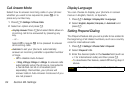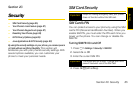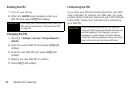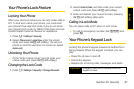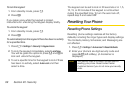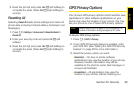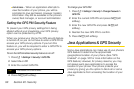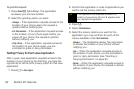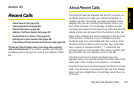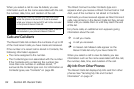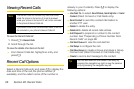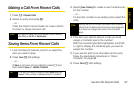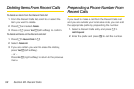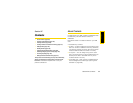92 Section 2C. Security
To grant this request:
1. Press Grant - (left softkey). The application
accesses your phone’s location.
2. Select the granting option you want:
Ⅲ Always — If the application requests access to the
location of your phone again, the request is
granted without notifying you.
Ⅲ For this session — If the application requests access
to the location of your phone again before you
power off your phone, the request is granted
without notifying you.
Ⅲ Only Once — If the application requests access to
the location of your phone again, you are
prompted to grant or deny permission.
Setting Privacy for Each Java Application
After a given Java application requests access to the
location of your phone for the first time, you have the
opportunity to set the GPS privacy option for that Java
application.
1. Press M > Java Apps.
2. Scroll to the application or suite of applications you
want to set the privacy option for.
3. Press M.
4. Select Permissions.
5. Select the privacy options you want for this
application (you may set them for each of the
menus available under
Permissions):
Ⅲ Always — The application always has permission
to access the location of your phone, without
notifying you.
Ⅲ Ask — When the application requests access to
the location of your phone, you are prompted to
grant or deny permission (see “Granting or
Denying Permission” on page 91).
Ⅲ Never — When the application requests access to
the location of your phone, the request is denied
without notifying you.
Tip
If the application has requested access to the
location of your phone, this icon S appears when
you highlight the application.