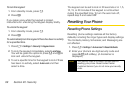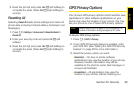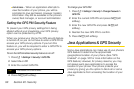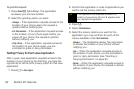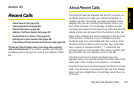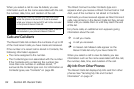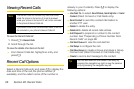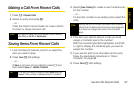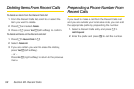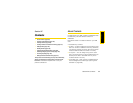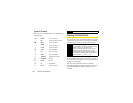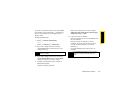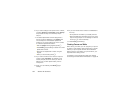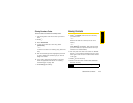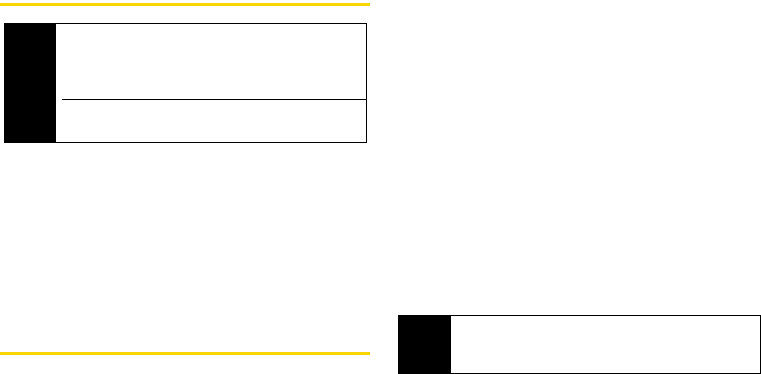
96 Section 2D. Recent Calls
Viewing Recent Calls
To view the Recent Calls list:
1. Press M > Recent Calls.
2. Scroll through the list.
To view the details of an item on the list:
ᮣ From Recent Calls list, highlight an entry and
press r.
Recent Call Options
Select a Recent Calls entry and press r to display the
date and time of the call, the phone number (if
available), and the caller’s name (if the number is
already in your Contacts). Press M to display the
following options:
ⅷ Use Push To... to select Send Picture, Send My Info or Send
Contact (Direct Connect or Call Alerts only).
ⅷ Send Contact to send the contact information to
another PTT user.
ⅷ Delete to delete the entry.
ⅷ Delete All to delete all recent calls entries.
ⅷ Add Prepend to prepend a number to the contact
number. See “Prepending a Phone Number From
Recent Calls” on page 98.
ⅷ Call Alert Queue to view the call alert list.
ⅷ Call Setup to configure the call.
ⅷ Call New Group to create a Group and place a Group
Connect call. (Direct Connect or Call Alerts only.)
ⅷ Create to send a text message to the contact.
Note
The Recent Calls list records only calls that occur
while the phone is turned on. If a call is received
while your phone is turned off, it will not be included
in the phone’s Recent Calls list.
If you return a call from the voicemail menu, it will not
be included in your phone’s Recent Calls list.
Tip
You can also view the next Recent Calls entry by
pressing the navigation key right or view the previous
entry by pressing the navigation key left.