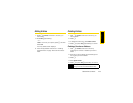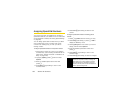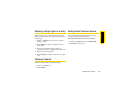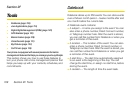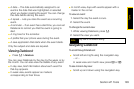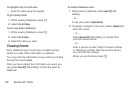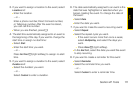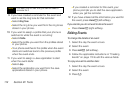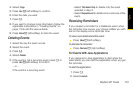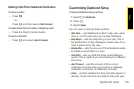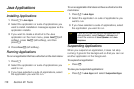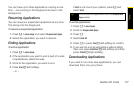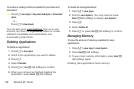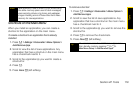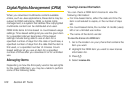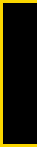
Tools
Section 2F. Tools 113
4. Select Copy.
5. Press Yes - (left softkey) to confirm.
6. Enter the date you want.
7. Press r.
8. If you want to change more information, follow the
applicable instructions in “Creating Events” on
page 110 to edit the various fields.
9. Press Done - (left softkey) to store the event.
Deleting Events
1. Select the day the event occurs.
2. Select the event.
3. Press M.
4. Select Delete.
5. If the event is not a recurring event, press r or
press
Yes - (left softkey) to confirm.
– or –
If the event is a recurring event:
Ⅲ Select This Event Only to delete only the event
selected in step 2.
Ⅲ Select Repeat Event to delete all occurrences of the
event.
Receiving Reminders
If you created a reminder for a Datebook event, when
the reminder time occurs, your phone notifies you with
text on the display and a reminder tone.
To view more details about the event:
ᮣ Press View - (left softkey).
To dismiss the reminder:
ᮣ Press Dismiss - (right softkey).
For Events With Java Applications
If you assigned a Java application to start when the
event starts, you can start the application when you get
the reminder.
To start the application:
1. Press M.
2. Select Launch.