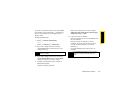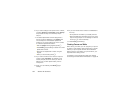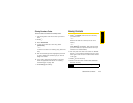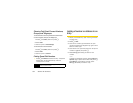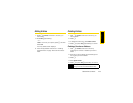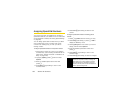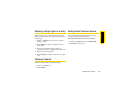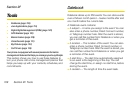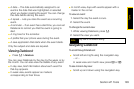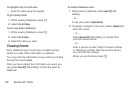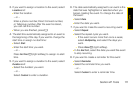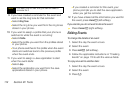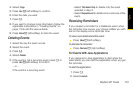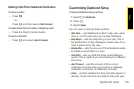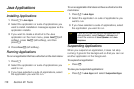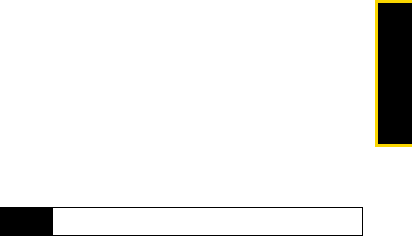
Tools
Section 2F. Tools 109
ⅷ A date — The date automatically assigned to an
event is the date that was highlighted or selected
when you began creating the event. You can change
this date before storing the event.
ⅷ A repeat — Lets you store the event as a recurring
event.
ⅷ A reminder — If an event has a start time, you can set
Datebook to remind you that the event is going to
start.
ⅷ A ring tone for the reminder.
ⅷ A profile that your phone uses during the event.
ⅷ A Java application that starts when the event starts.
Only the subject and date are required.
Viewing Datebook
ᮣ Press M > Datebook.
You can view Datebook by the day, by the week, or by
the month. You can also view the details of any event.
ⅷ In day view, brief information about each event for
that day appears.
ⅷ In week view, events appear as markers
corresponding to their times.
ⅷ In month view, days with events appear with a
marker in the corner.
To view an event:
1. Select the day the event occurs.
2. Select the event.
To change the current view:
1. While viewing Datebook, press M.
2. Select the view you want.
Navigating Datebook
To scroll through Datebook:
ᮣ Scroll left and right using the navigation key.
– or –
In week view and month view, press * or #.
To see more in day view:
ᮣ Scroll up and down using the navigation key.
Note
Day view is the default setting.