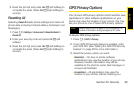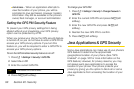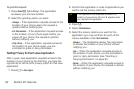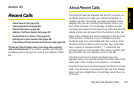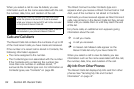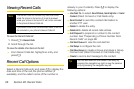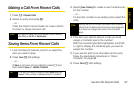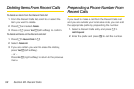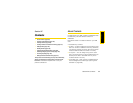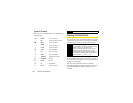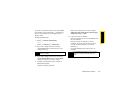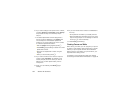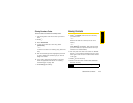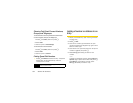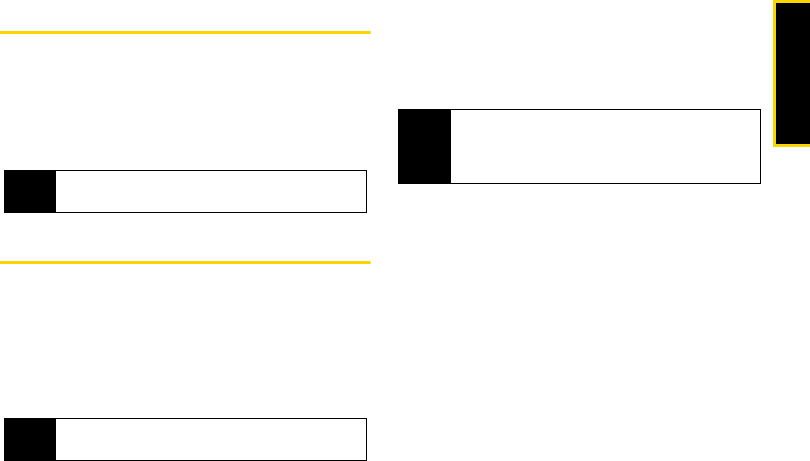
Recent Calls
Section 2D. Recent Calls 97
Making a Call From Recent Calls
1. Press M > Recent Calls.
2. Select an entry and press O.
– or –
Press the Direct Connect button to make a Direct
Connect or Group Connect call.
Saving Items From Recent Calls
1. From the Recent Calls list, scroll to or select the
item you want to store.
2. Press Save - (left softkey).
– or –
If
Save is not one of your options, press M and
then select
Save or Update Contacts.
3. Select [New Contact] to create a new Contacts entry
for the number
– or –
To store the number to an existing entry, select the
entry.
4. If the item you want to store is a call, you must
assign a Contacts type to the number:
With the Contacts type field highlighted, scroll left
or right to display the Contacts type you want to
assign the number.
5. If you want to add more information to the entry,
follow the applicable instructions in “About
Contacts” on page 99.
6. Press Done - (left softkey).
Note
You cannot make calls from Recent Calls to entries
identified as No ID or Restricted.
Tip
If the item you want to store is a call, Save does not
appear if the number is already stored in Contacts.
Note
Storing My Info or contact information from another
phone to a Contacts entry that has a name assigned
to it does not change the name of the Contacts
entry.