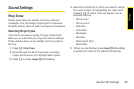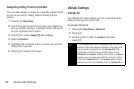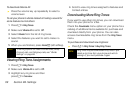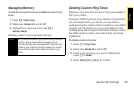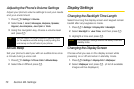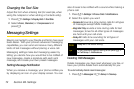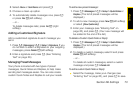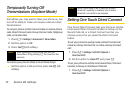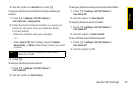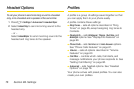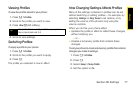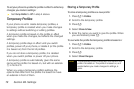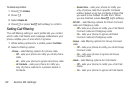Settings
Section 2B. Settings 73
2. Select Inbox or Sent Items and press r.
3. Choose a clean-up option.
4. To automatically delete messages now, press r
or press
Yes - (left softkey).
– or –
To delete messages later, press
No - (right
softkey).
Adding a Customized Signature
Add a customized signature to each message you
send.
1. Press M > Messages > M > Setup > Signature. If you
do not wish to attach a signature to your outgoing
messages, press
Delete - (left softkey).
2. Enter a signature and press r. (See “Entering
Text” on page 20.)
Managing Preset Messages
Your phone is loaded with two types of preset
messages, Quick Notes and Replies, to help make
sending text messages easier. You can also create
custom Quick Notes and Replies to suit your needs.
To add a new preset message:
1. Press M > Messages > M > Setup > Quick Notes or
Replies. (The list of preset messages will be
displayed.)
2. To add a new message, press New - (left softkey)
or select
[New Quicknote].
3. Enter your message (see “Entering Text” on
page 20), and press r. (Your new message will
be added to the end of the list.)
To delete a Custom Quick Note or Reply:
1. Press M > Messages > M > Setup > Quick Notes or
Replies. (The list of preset messages will be
displayed.)
2. To delete a custom message, select it and press
Delete - (left softkey).
– or –
To delete all custom messages, select a custom
message and press M
> Delete All.
To edit a custom Quick Note or Reply:
ᮣ Select the message, make your changes (see
“Entering Text” on page 20), and press r to save.