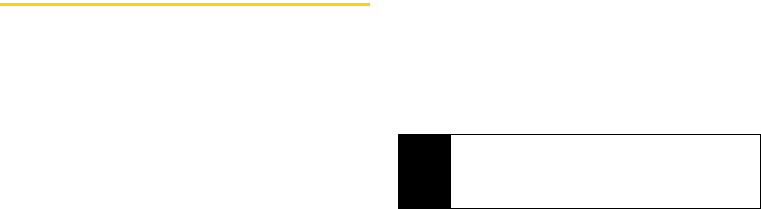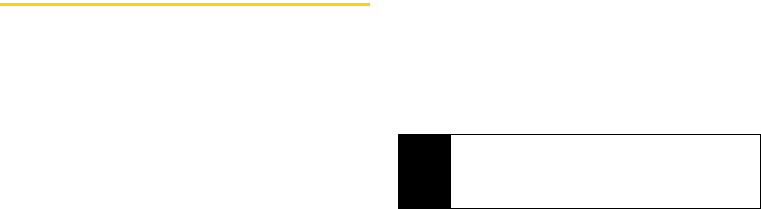
116 Section 2F. Tools
Java Applications
Installing Applications
1. Press M > Java Apps.
2. Select the application or suite of applications you
want to install. Installation messages appear as the
application installs.
3. If you want to create a shortcut to the Java
application on the main menu, press
Next - (left
softkey), press
Yes - (left softkey), and then
press r.
4. Press Done - (left softkey).
Running Applications
To run an application that has a shortcut on the main menu:
1. Press M
2. Select the application or suite of applications you
want to run.
3. If you have selected a suite of applications, select
the application you want to run.
To run an application that does not have a shortcut on the
main menu:
1. Press M > Java Apps.
2. Select the application or suite of applications you
want to run.
3. If you have selected a suite of applications, select
the application you want to run.
Suspending Applications
When you suspend an application, it does not stop
running. It goes to the background so that you can run
another application in the foreground.
To suspend an application:
ᮣ Press o.
To view your suspended applications:
ᮣ Press M > Java Apps and select Suspended Apps.
Tip
If you do not hear the sounds associated with the
Java application, select
Settings > Volume and
check the volumes of Java Speaker and Java
Earpiece.