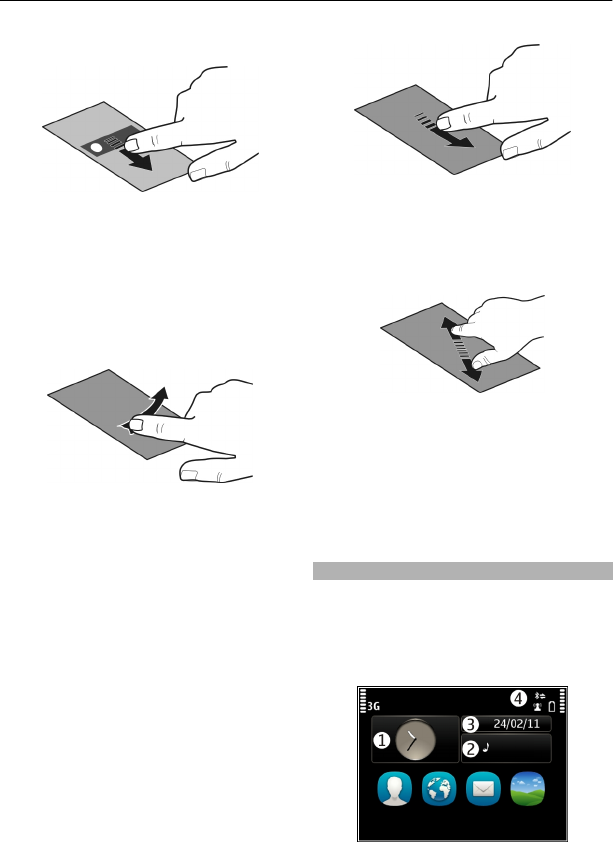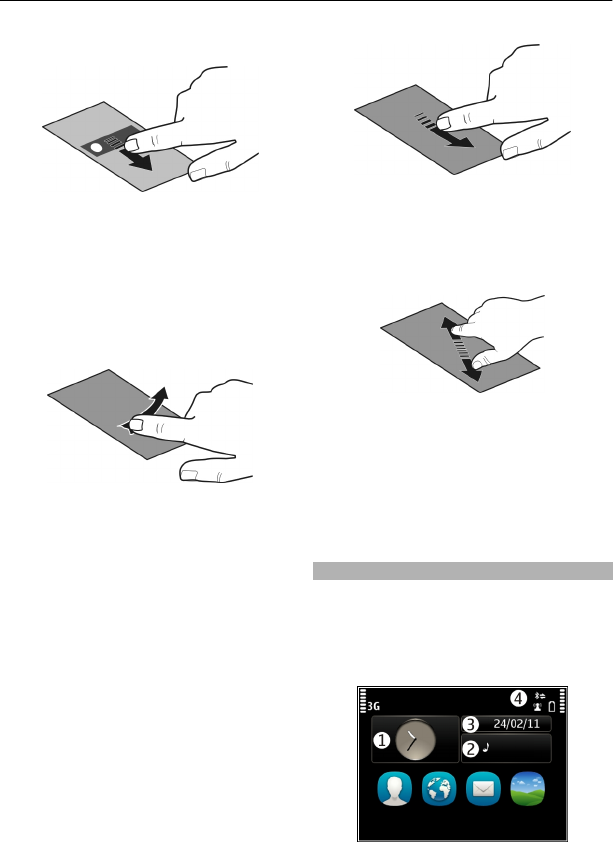
Drag an item
Tap and hold the item, and slide your
finger across the screen. The item follows
your finger.
You can drag items in the home screen or
the main menu, when you have activated
editing mode.
Swipe
Place a finger on the screen, and steadily
slide your finger in the desired direction.
For example, when you are viewing a
picture, to view the next picture, swipe
left.
Scroll in a list or menu
Place your finger on the screen, slide it
quickly up or down the screen, then lift
your finger. The content of the screen
scrolls with the speed and direction it had
at the moment of release. To select an
item from a scrolling list and to stop the
movement, tap the item.
Zoom in
Place two fingers on an item, such as a
picture or web page, and slide your fingers
apart.
Zoom out
Place two fingers on the item, and slide
your fingers together.
Tip: You can also tap the item twice to
zoom in or out.
Interactive home screen elements
The home screen elements are interactive.
For example, you can change the date and
time, set alarms, write calendar entries, or
edit the profiles directly in the home
screen.
14 Basic use