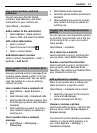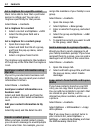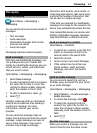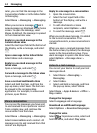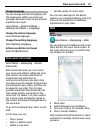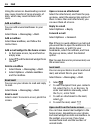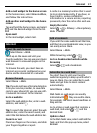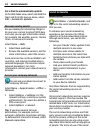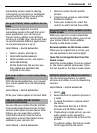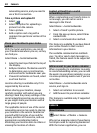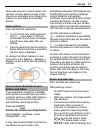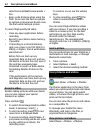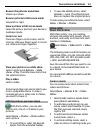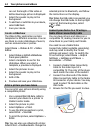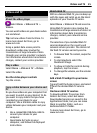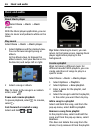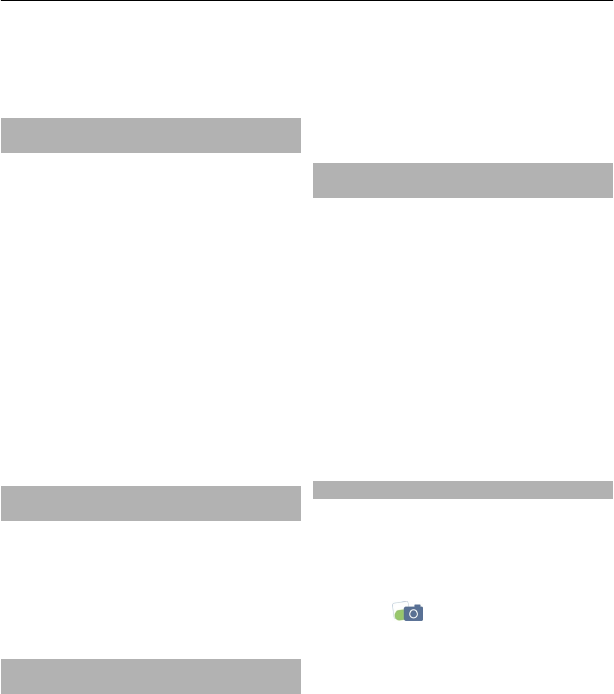
networking service apply to sharing
information on that service. Familiarize
yourself with the terms of use and the
privacy practices of that service.
See your friends' status updates in one
view
When you are signed in to social
networking services through the Social
netw. application, you can see your
friends' status updates from all those
services in a single view. You do not have
to switch between different applications
to see what everyone is up to.
Select Menu > Social networks.
1 Select a service, and sign in.
2 Select Add social network.
3 Select another service, and sign in.
4 Select All Activity.
All the feeds from the services you
have added are automatically
included in the view.
Post your status to social networking
services
With the Social application, you can post
your status update to social networking
services.
Select Menu > Social networks.
Write your status update in the text field.
Link your online friends to their
contact information
You can link your online friends' profiles
from social networking services to their
contact information in your device. After
linking, you can view their contact
information directly from the Social
application, and see their latest status
updates in your contacts list.
Select Menu > Social networks.
1 Select an online friend's profile
picture.
2 From the pop-up menu, select Link
Profile to Contact.
3 From your contacts list, select the
contact to which to link the profile.
See your friends' status updates on the
home screen
When you sign in to social networking
services through Ovi by Nokia, you can see
your online friends' status updates
directly on the home screen.
Browse updates on the home screen
When you are signed into a service, you
can see updates in the Social widget.
Open the Social application from the
home screen
Select the Social widget. If you are signed
in, the status updates view opens. If you
are not signed in, the sign-in view opens.
Upload a picture or video to a service
Use the Social application to upload
pictures and videos to social networking
services.
Select Menu > Social networks.
1 Select
.
2 Select whether to upload a picture or
a video.
3 To mark the items to upload, select
the items.
The maximum file size is 4 MB for
pictures and 10 MB for videos.
4 If uploading a single picture, you can
add a caption and a tag with a
comment to a particular section of the
picture.
To upload a video, the feature needs
to be supported by the social
Social networks 39