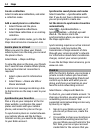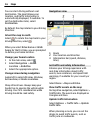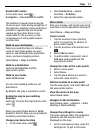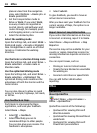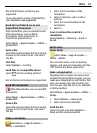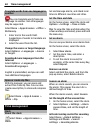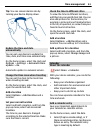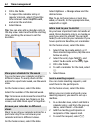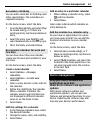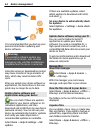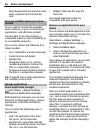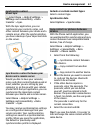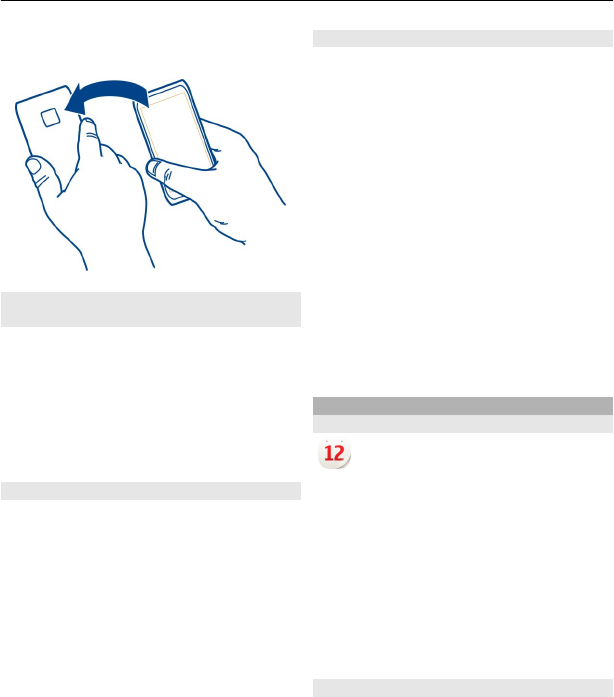
Tip: You can snooze alarms also by
turning your device display down.
Update the time and date
automatically
You can set your device to update the
time, date, and time zone automatically.
On the home screen, select the clock and
Options > Settings > Automatic time
update > On.
Automatic update is a network service.
Change the time zone when traveling
You can set the clock to the local time
when traveling abroad.
On the home screen, select the clock, and
open the world clock tab.
Add a location
Select Options > Add location and a
location.
Set your current location
Select and hold a location, and from the
pop-up menu, select Set as current
location.
The time in your device is changed
according to the selected location. Make
sure the time is correct.
Check the time in different cities
To view the time in different locations,
add them to your world clock tab. You can
also add pictures for the locations, for
example, a picture of your friend who lives
in the city in question, or a view from your
favorite tourist attraction.
On the home screen, select the clock, and
open the world clock tab.
Add a location
Select Options > Add location and a
location. You can add up to 15 locations.
Add a picture for a location
Select and hold a location, and from the
pop-up menu, select Change image and
a picture.
Calendar
About the calendar
Select Menu > Calendar.
With your device calendar, you can do the
following:
• Keep your schedules organized
• Add reminders for anniversaries and
other important dates
• Keep your to-do list up to date
You can have separate calendars for free
time and work.
Add a calendar entry
Save your important appointments to
your calendar as calendar entries.
On the home screen, select the date.
1 Select (Tap to create entry), or if
there are existing entries, tap the area
below an entry. The calendar entry
type is meeting by default.
Time management 61