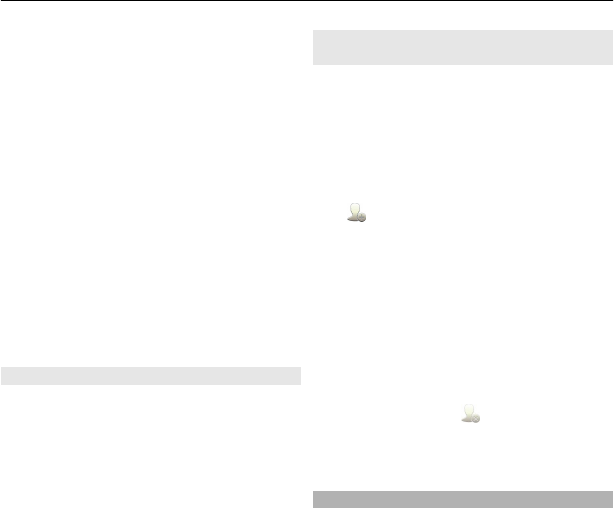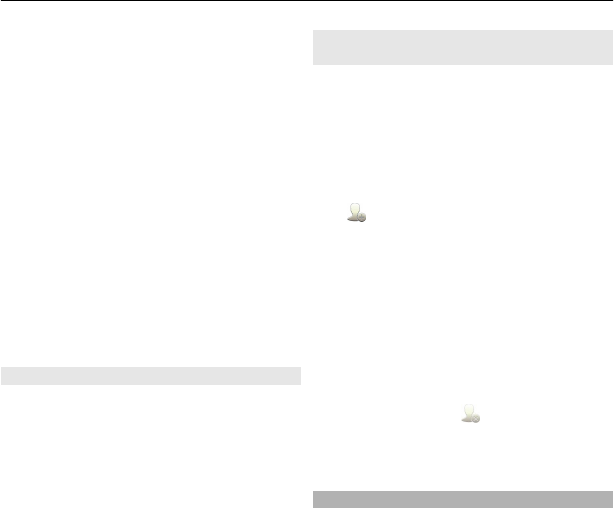
3 Select Done.
Using the service or downloading content
may cause transfer of large amounts of
data, which may result in data traffic
costs.
Some home screen widgets may connect
to the internet automatically. To prevent
this, select Options > Widgets to offline
mode.
Remove a widget from the home
screen
1 Tap and hold the home screen.
2 Select the widget, and from the pop-
up menu, select Remove.
3 Select Done.
Add a shortcut to the home screen
Did you know that you can create
shortcuts to your most used applications
and features? You can add shortcuts to
applications, web bookmarks, or actions,
such as writing a message.
1 Tap and hold the home screen.
2 Select the shortcut widget and
Settings.
3 Select the shortcut you want to
define, and select Bookmark or
Application and the desired item.
4 Select Back > Done.
Tip: To remove a shortcut, replace it with
another one.
Tip: If you add empty shortcut widgets
when editing a home screen, you can later
define the shortcuts directly on the home
screen.
Add your important contacts to the
home screen
Add your most important contacts to the
home screen, so you can quickly call or
send messages to them.
The contacts need to be stored in your
device memory.
1 In the Favorite contacts widget, select
.
2 To mark the contacts to add to the
home screen, select the desired
contacts. You can add up to 20
contacts to the widget.
Call or send a message to a contact
In the widget, select the contact.
Remove a contact from the home
screen
In the widget, select
and the contact to
remove. The contact is deleted from the
widget, but remains in your contacts list.
Organize your applications
Want to open your most used applications
more quickly? In the main menu, you can
organize your applications and hide less
used applications in folders.
Press the menu key, and select
Options > Organize.
Create a new folder
Select Options > New folder.
Move an application to a folder
Select and hold the application, and from
the pop-up menu, select Move to folder
and the new folder.
Tip: You can also drag and drop
applications and folders.
Personalization 23