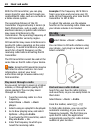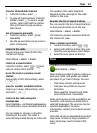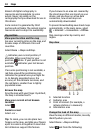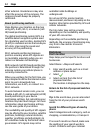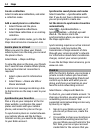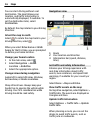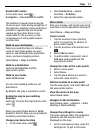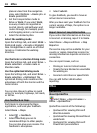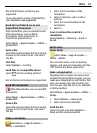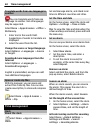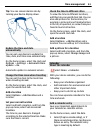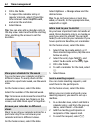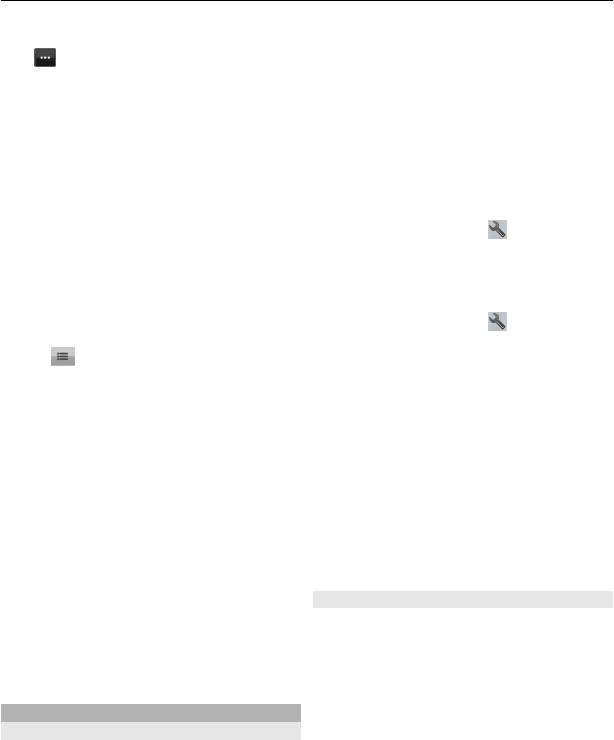
use. To later set up accounts, select
.
3 Select your current location.
4 Write your status update.
You can post only to selected services
that you have set up. To exclude a
service, select the service logo. To
exclude all the services, keeping your
location and status update private,
clear the and post on check box.
5 Select Check in.
You may also be able to attach a picture to
your post, depending on the social
networking service.
View your Check in history
Select
.
Checking in and sharing your location
requires an internet connection. This may
involve the transmission of large amounts
of data and related data traffic costs.
The terms of use of the social networking
service apply to sharing your location on
that service. Familiarize yourself with the
terms of use and the privacy practices of
that service.
Before sharing your location to others,
always consider carefully with whom you
are sharing it. Check the privacy settings
of the social networking service you are
using, as you might share your location
with a large group of people.
Drive and Walk
Get voice guidance
Voice guidance, if available for your
language, helps you find your way to a
destination, leaving you free to enjoy the
journey.
Select Menu > Maps and Drive or Walk.
When you use drive or walk navigation for
the first time, you are asked to select the
language of the voice guidance, and
download the appropriate files.
If you select a language that includes
street names, also the street names are
said aloud. Voice guidance may not be
available for your language.
Change the voice guidance language
In the main view, select
and
Navigation > Drive guidance or Walk
guidance and the appropriate option.
Deactivate voice guidance
In the main view, select
and
Navigation > Drive guidance or Walk
guidance and None.
Repeat the voice guidance for car
navigation
In the navigation view, select Options >
Repeat.
Adjust the volume of the voice
guidance for car navigation
In the navigation view, select Options >
Volume.
Drive to your destination
When you need turn-by-turn directions
while driving, Maps helps you get to your
destination.
Select Menu > Maps and Drive.
Drive to a destination
Select Set destination and the
appropriate option.
Drive to your home
Select Drive home.
Maps 55