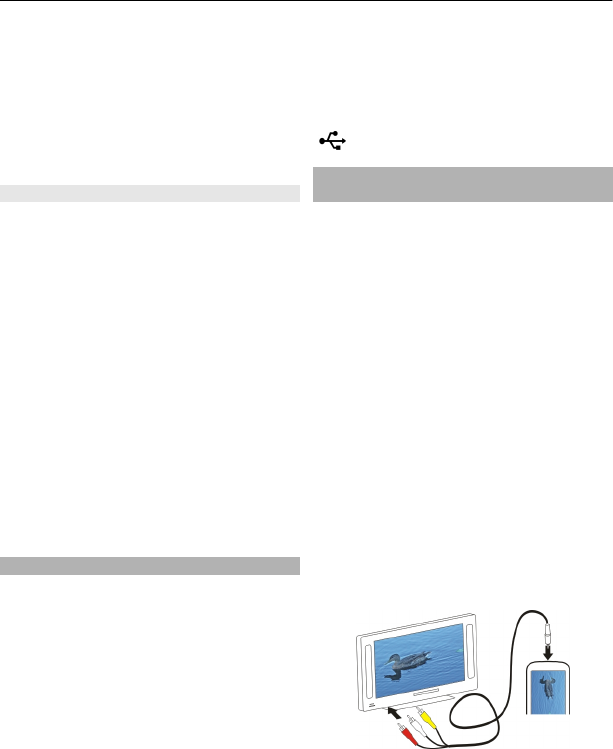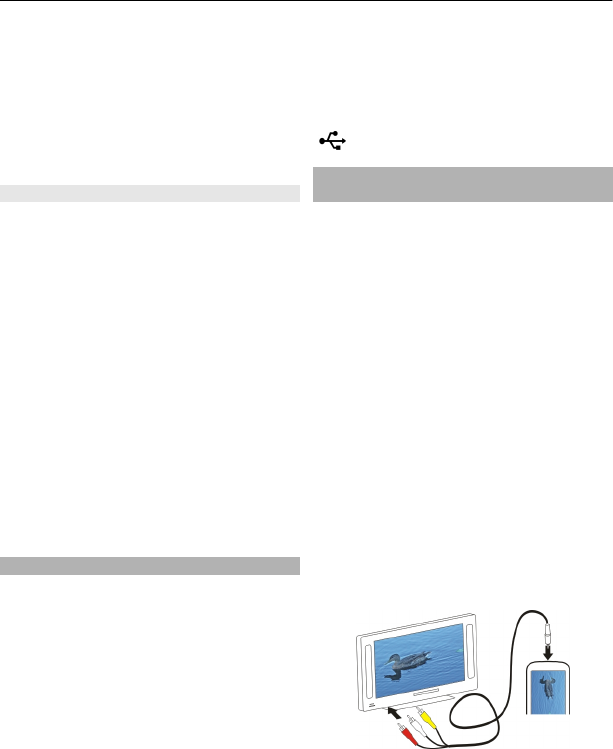
can cut the length of the video or
define how long a picture is displayed.
5 Select the sounds to play in the
background.
6 To add text or subtitles to your movie,
select Add text.
7 Save your movie.
Create a slideshow
The Video Editor application contains
templates for different occasions. You can
use them to create slideshows of events,
such as anniversaries or parties.
Select Menu > Videos & TV > Video
Editor.
1 Select Make a stylish slideshow
from your photos.
2 Select a template to use for the
slideshow. When you select a
template, a preview is displayed.
3 Select the pictures to use.
4 Select the sounds to play in the
background.
5 Add a title.
6 Preview and save your slideshow.
Print a picture you have taken
You can print your pictures directly using
a compatible printer.
1 Use a compatible USB data cable to
connect your device to a printer in
Media transfer mode.
2 Select the picture to print.
3 Select Options > Print.
4 To use the USB connection to print,
select Print > Via USB.
5 To print the picture, select Options >
Print.
Tip: You can also use a Bluetooth printer.
Select Print > Via Bluetooth. Change the
selected printer to Bluetooth, and follow
the instructions on the display.
Tip: When the USB cable is connected, you
can change the USB mode. In the top right
corner of the browsing view, select
> USB.
Connect your device to a TV using a
Nokia Video Connectivity Cable
You can view pictures and videos on a
compatible TV, making it easier for you to
show them to your family and friends.
You need to use a Nokia Video
Connectivity Cable (available separately),
and may need to modify the TV-out
settings and aspect ratio. To modify the
TV-out settings, select Menu > Help &
Settings > Settings and Phone >
Accessories > TV-Out.
1 Connect a Nokia Video Connectivity
Cable to the video input of a
compatible TV. The color of the plugs
must match the color of the sockets.
2 Connect the other end of the Nokia
Video Connectivity Cable to the Nokia
AV Connector of your device. You may
need to select TV-Out cable as the
USB mode.
3 Browse for the file you want to view.
44 Your pictures and videos