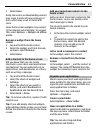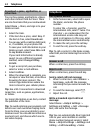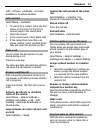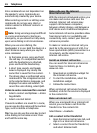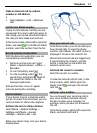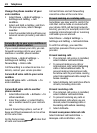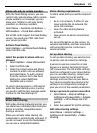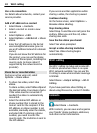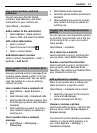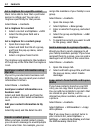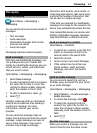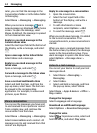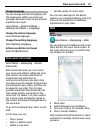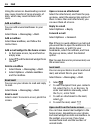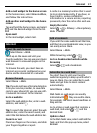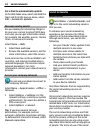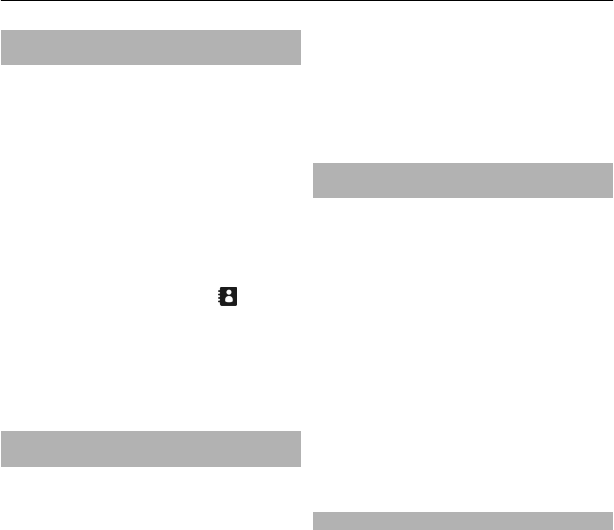
Save phone numbers and mail
addresses
You can save your friends' phone
numbers, mail addresses, and other
information to your contacts list.
Select Menu > Contacts.
Add a contact to the contacts list
1 Select Options > New contact.
2 Select a field, and enter the details.
Edit contact information
1 Select a contact.
2 Open the contact card tab
.
3 Select a contact detail.
Add details about a contact
Select a contact and Options > Edit >
Options > Add detail.
Save a number from a received call or
message
Have you received a call or a message from
a person whose phone number is not yet
saved in the contacts list? You can easily
save the number in a new or existing
contact list entry.
Save a number from a received call
1 Select Menu > Apps & Games >
Log.
2 Select Recent calls > Received calls.
3 Select and hold a phone number, and
from the pop-up menu, select Save to
Contacts.
4 Select whether you want to create a
new contact list entry or update an
existing one.
Save a number from a received
message
1 Select Menu > Messaging >
Messaging.
2 Select Inbox and a message.
3 Select the phone number and Save to
Contacts.
4 Select whether you want to create a
new contact list entry or update an
existing one.
Contact your most important people
quickly
You can set your most important contacts
as favorites. Your favorites are at the top
of the contacts list, so you can contact
them quickly.
Select Menu > Contacts.
Set a contact as a favorite
Select and hold a contact, and from the
pop-up menu, select Add to favorites.
Remove a contact from favorites
Select and hold a contact, and from the
pop-up menu, select Remove from
favorites. The contact is not deleted from
your standard contacts list.
Add a picture for a contact
Want to see quickly who is calling you?
Add a picture for a specific contact.
Select Menu > Contacts and a contact.
1 Select the icon next to the contact's
name and Add image.
2 Select a picture from Photos.
Change or remove a picture
Select and hold the picture, and from the
pop-up menu, select Change image or
Remove image.
The contacts must be stored in your device
memory. To check which memory is in
use, select Options > Settings >
Contacts to display.
Contacts 31