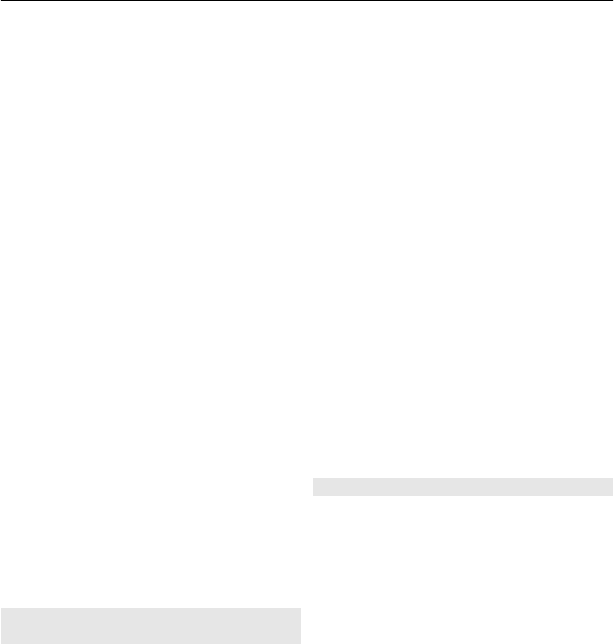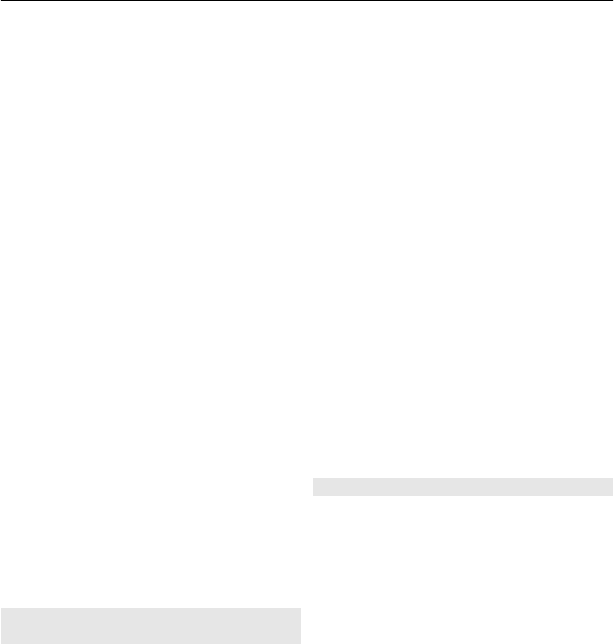
You can have several Bluetooth
connections active at a time. For example,
if you are connected to a compatible
headset, you can also send files to another
compatible device at the same time.
1 Select and hold the item, for example,
a picture. From the pop-up menu,
select Send > Via Bluetooth.
2 Select the device to connect to. If the
desired device is not displayed, to
search for it, select More devices.
When searching, Bluetooth devices
within range are displayed.
3 If the other device requires a
passcode, enter the passcode. The
passcode, which you can define
yourself, must be entered in both
devices. The passcode in some devices
is fixed. For details, see the user guide
of the device.
The passcode is valid only for the
current connection.
4 If you connect to a device frequently,
to set it as authorized, accept the
authorization query Authorize
device to make connections
automatically? when pairing. When
a device is authorized, you do not
have to enter the passcode every
time.
Connect to a car kit using remote SIM
mode
With remote SIM mode, a compatible car
kit can use the SIM card of your device.
Select Menu > Help & Settings >
Settings and Connectivity > Bluetooth.
Before remote SIM mode can be activated,
your device and accessory must be paired.
Initiate the pairing from the car kit
accessory.
1 To activate Bluetooth, select
Bluetooth > On.
2 To activate remote SIM mode in your
device, select Remote SIM mode >
On.
3 Activate Bluetooth in the car kit
accessory.
When remote SIM mode is activated,
Remote SIM mode is displayed in the
home screen. The connection to the
wireless network is closed, and you
cannot use SIM card services or features
that require cellular network coverage.
To make or receive calls when in remote
SIM mode, you need to have a compatible
accessory, such as a car kit, connected to
your device.
Your device will only allow emergency
calls in this mode.
Deactivate remote SIM mode
Press the power key, and select Exit
remote SIM mode.
Block a device
You can prevent devices from creating a
Bluetooth connection to your device.
Select Menu > Help & Settings >
Settings and Connectivity > Bluetooth.
Open the Paired devices tab, select and
hold the device you want to block, and
from the pop-up menu, select Block.
Remove a device from the blocked
devices list
Open the Blocked devices tab, select and
hold the device you want to remove from
the list, and from the pop-up menu, select
Delete.
If you reject a pairing request from
another device, you are asked if you want
Connectivity 71