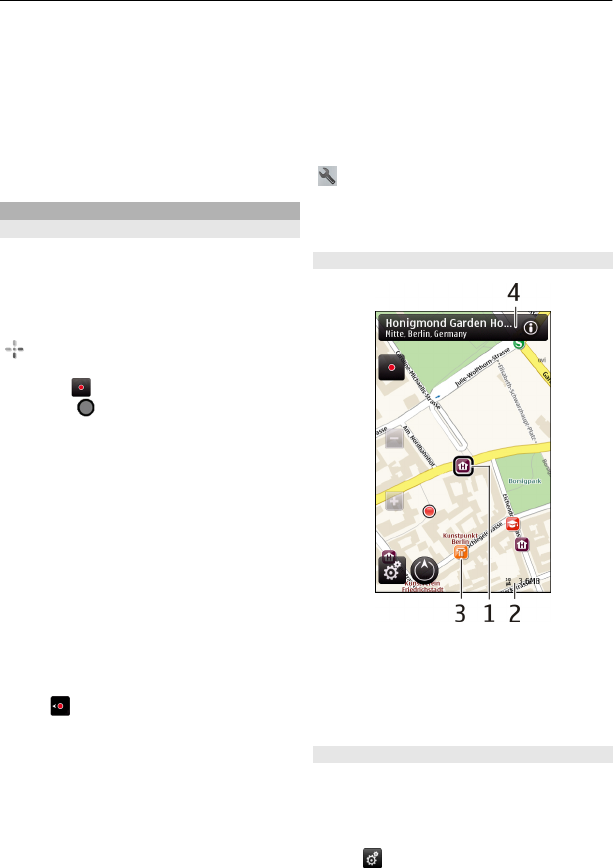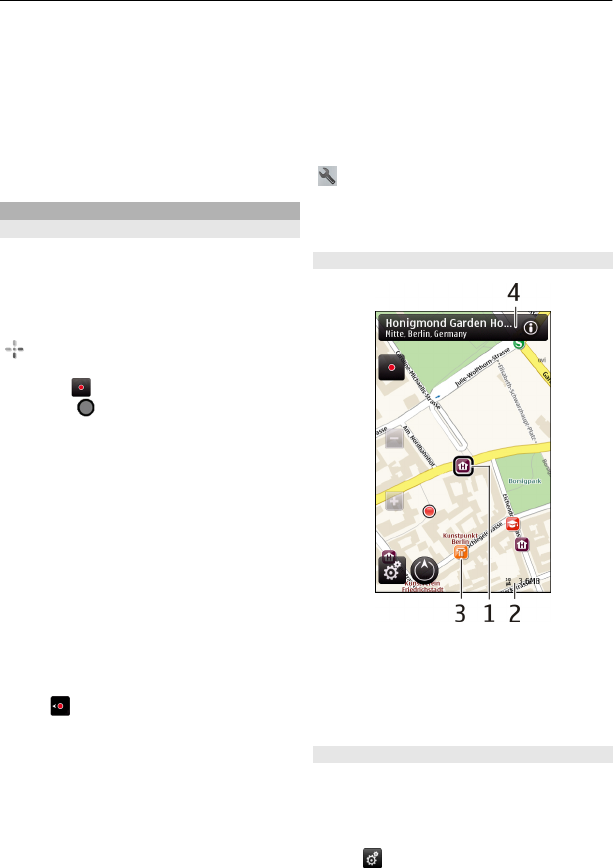
Almost all digital cartography is
inaccurate and incomplete to some
extent. Never rely solely on the
cartography that you download for use in
this device.
Some content is generated by third
parties and not Nokia. The content may be
inaccurate and is subject to availability.
My position
View your location and the map
See your current location on the map, and
browse maps of different cities and
countries.
Select Menu > Maps and Map.
indicates your current position, if
available. When searching for your
position,
blinks. If your position is not
available,
indicates your last known
position.
If accurate positioning is not available, a
red halo around the positioning icon
indicates the general area you might be
in. In densely populated areas, the
accuracy of the estimate increases, and
the red halo is smaller than in lightly
populated areas.
Browse the map
Drag the map with your finger. By default,
the map is oriented north.
View your current or last known
location
Select
.
Zoom in or out
Select + or -.
Tip: To zoom, you can also place two
fingers on the map, and slide your fingers
apart to zoom in or together to zoom out.
Not all devices support this feature.
If you browse to an area not covered by
the street maps that are stored on your
device, and you have an active data
connection, new street maps are
automatically downloaded.
To prevent downloading new street maps
automatically, in the main menu, select
> Internet > Connection > Offline.
Map coverage varies by country and
region.
Map view
1 Selected location
2 Indicator area
3 Point of interest (for example, a
railway station or a museum)
4 Information area
Change the look of the map
View the map in different modes, to easily
identify where you are.
Select Menu > Maps and Map.
Select
and from the following:
50 Maps