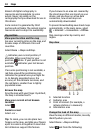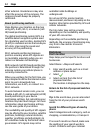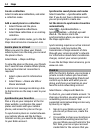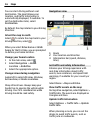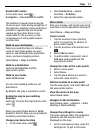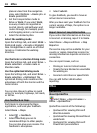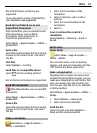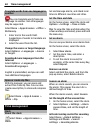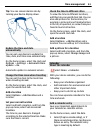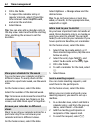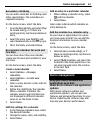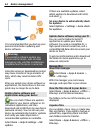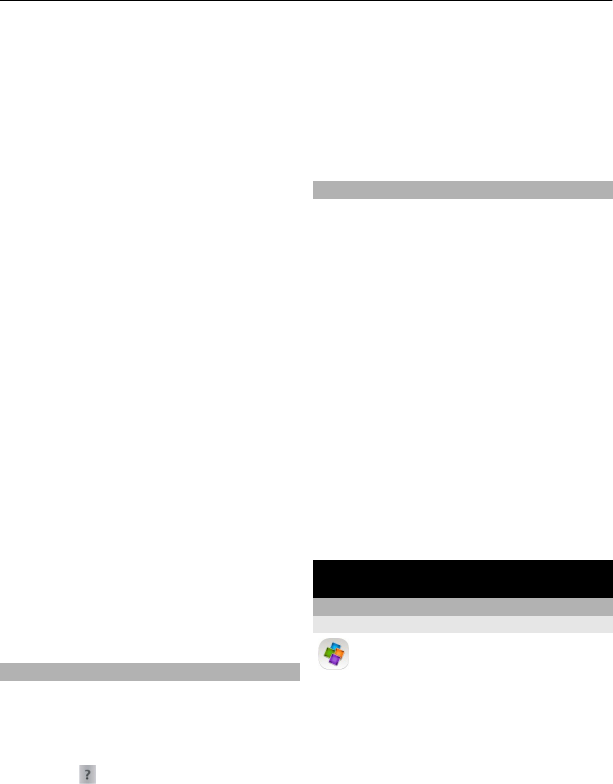
planner view from the navigation
view, select Options > Route pts. or
Route points list.
2 Set the transportation mode to
Drive or Walk. If you select Walk,
one-way streets are regarded as
normal streets, and pathways and
routes through, for example, parks
and shopping centers, can be used.
3 Select the desired option.
Select the walking mode
Open the Settings tab, and select Walk >
Preferred route > Streets or Straight
line. Straight line is useful on off-road
terrain as it indicates the walking
direction.
Use the faster or shorter driving route
Open the Settings tab, and select Drive >
Route selection > Faster route or
Shorter route.
Use the optimized driving route
Open the Settings tab, and select Drive >
Route selection > Optimized. The
optimized driving route combines the
advantages of both the shorter and the
faster routes.
You can also choose to allow or avoid
using, for example, highways, toll roads,
or ferries.
Give feedback on Maps
Participate in improving the Maps
application, and send your feedback.
Select Menu > Maps.
1 Select
> Feedback.
2 Select how likely you are to
recommend Maps to other people.
You can also give your reasons. The
feedback is anonymous.
3 Select Submit.
To give feedback, you need to have an
active internet connection.
After you have sent your feedback for the
current version of Maps, the option is no
longer available.
Report incorrect map information
If you notice that information on the map
is incorrect or missing, report it to Nokia.
Select Menu > Maps and More > Map
Reporter.
The service may not be available for your
country or region. Reporting incorrect or
missing information requires an internet
connection.
You can report issues, such as:
• Missing or incorrect street names
• Streets that are blocked or unsuitable
for walking on
• Incorrect restrictions or speed limits
You can add further details when
reporting.
Office
Quickoffice
About Quickoffice
Select Menu > Apps & Games >
Office > Quickoffice.
Quickoffice consists of the following:
• Quickword for viewing Microsoft
Word documents
• Quicksheet for viewing Microsoft Excel
worksheets
• Quickpoint for viewing Microsoft
PowerPoint presentations
58 Office