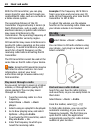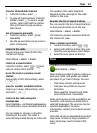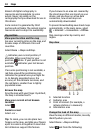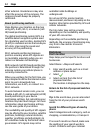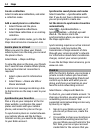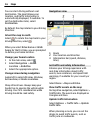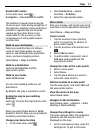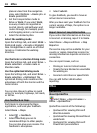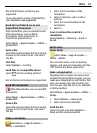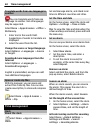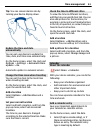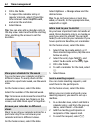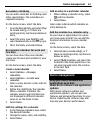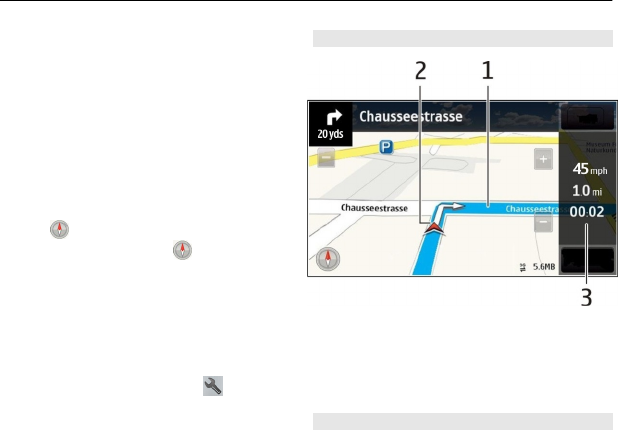
You can start driving without a set
destination. The map follows your
location, and traffic information is
automatically displayed, if available. To
set the destination later, select
Destination.
By default, the map rotates to your driving
direction.
Orient the map to north
Select
. To rotate the map back to your
driving direction, select
.
When you select Drive home or Walk
home for the first time, you are prompted
to define your home location.
Change your home location
1 In the main view, select
.
2 Select Navigation > Home
Location > Redefine.
3 Select the appropriate option.
Change views during navigation
Swipe left to select 2D view, 3D view,
Arrow view, or Route overview.
Obey all local laws. Always keep your
hands free to operate the vehicle while
driving. Your first consideration while
driving should be road safety.
Navigation view
1 Route
2 Your location and direction
3 Information bar (speed, distance,
time)
Get traffic and safety information
Enhance your driving experience with
real-time information about traffic
events, lane assistance, and speed limit
warnings, if available for your country or
region.
Select Menu > Maps and Drive.
View traffic events on the map
During drive navigation, select Options >
Traffic info. The events are displayed as
triangles and lines.
Update traffic information
Select Options > Traffic info > Update
traffic info.
When planning a route, you can set the
device to avoid traffic events, such as
traffic jams or roadworks.
56 Maps