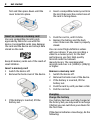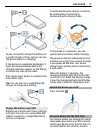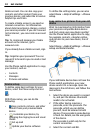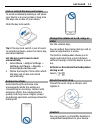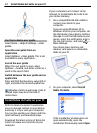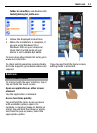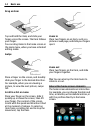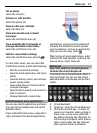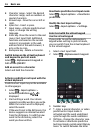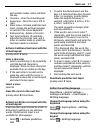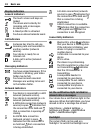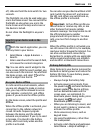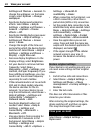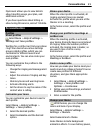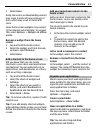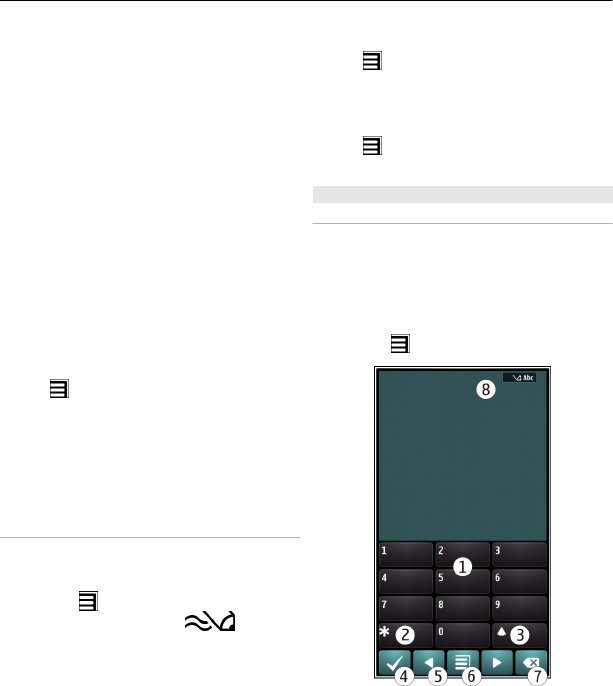
4 Character range - Select the desired
character range, such as numbers or
special characters.
5 Arrows keys - Move the cursor left or
right.
6 Space bar - Insert a space.
7 Input menu - Activate predictive text
input, or change the writing
language.
8 Enter key - Move the cursor to the next
row or text input field. Additional
functions are based on the current
context. For example, in the web
address field of the web browser, it
acts as the Go icon.
9 Backspace key - Delete a character.
Switch between the virtual keyboard
and keypad in portrait mode
Select
> Alphanumeric keypad or
Full screen QWERTY.
Add an accent to a character
Select and hold the character.
Activate predictive text input with the
virtual keyboard
Predictive text input may not be available
in all languages.
1 Select
> Input options >
Activate prediction.
is
displayed.
2 Start writing a word. Your device
suggests possible words as you write.
When the correct word is displayed,
select the word.
3 If the word is not in the dictionary, the
device suggests an alternative word
from the dictionary. To add the new
word to the dictionary, select the
word you have written.
Deactivate predictive text input mode
Select
> Input options > Deactivate
prediction.
Modify the text input settings
Select
> Input options > Settings.
Enter text with the virtual keypad
Use the virtual keypad
If you prefer to use the alphanumeric
keypad when writing in portrait mode,
you can switch from the virtual keyboard
to the virtual keypad.
1 Select a text input field.
2 Select
> Alphanumeric keypad.
1 Number keys
2* - Enter a special character, or when
predictive text input mode is
activated and the word underlined,
cycle through the word candidates.
3 Shift key - Change the character case.
To activate or deactivate predictive
text input mode, quickly select the key
twice. To switch between the letter
16 Basic use