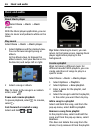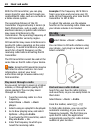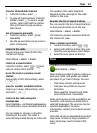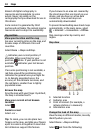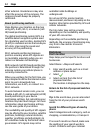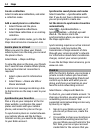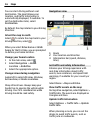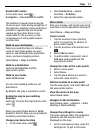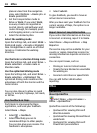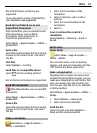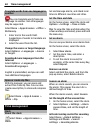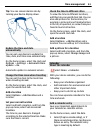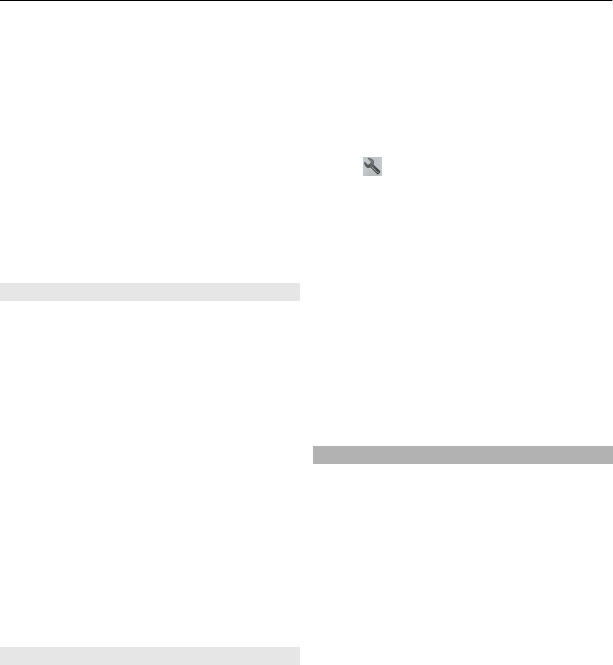
Create a collection
Select Create new collection, and enter
a collection name.
Add a saved place to a collection
1 Select Places and the place.
2 Select Organize collections.
3 Select New collection or an existing
collection.
If you need to delete routes, go to the Ovi
Maps internet service at www.ovi.com.
Send a place to a friend
When you want to show your friends
where a place is on the map, you can send
the place to them.
Select Menu > Maps and Map.
To view the place on the map, your friends
don't need to have a Nokia cellular phone,
but an active internet connection is
required.
1 Select a place and its information
area.
2 Select Share > Share via SMS or
Share via Email.
A mail or text message containing a link
to the location on the map is sent to your
friend.
Synchronize your Favorites
Plan a trip on your computer at the Ovi
Maps website, synchronize the saved
places and routes with your cellular
phone, and access the plan on the go.
To synchronize places or routes between
your cellular phone and the Ovi Maps
internet service, you need to be signed in
to your Nokia account.
Synchronize saved places and routes
Select Favorites > Synchronize with
Ovi. If you do not have a Nokia account,
you are prompted to create one.
Set the device to synchronize Favorites
automatically
Select
> Synchronization >
Synchronization > At start-up and
shut-d.. The device starts the
synchronization when you open or close
the Maps application.
Synchronizing requires an active internet
connection, and may involve the
transmission of large amounts of data
through your service provider’s network.
For information about data transmission
charges, contact your service provider.
To use the Ovi Maps internet service, go to
www.ovi.com.
Check in
With the Check in feature, you can keep a
private record of where you have been.
Keep your social networking friends and
contacts up to date with what you are
doing, and share your location on your
favorite social networking services.
Select Menu > Maps and Check in.
To check in, you need a Nokia account. To
share your location, you also need a social
networking service account. The
supported social networking services vary
by country or region.
1 Sign in to your Nokia account, or, if
you do not yet have one, create the
account.
2 It is possible to share your location on
the social networking services that
you use. When you use Check in for the
first time, you can set your account
credentials for the services that you
54 Maps