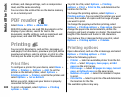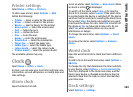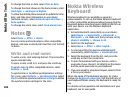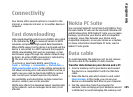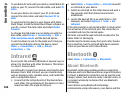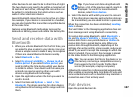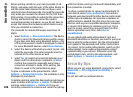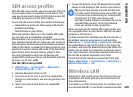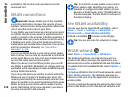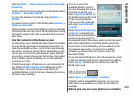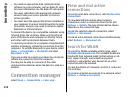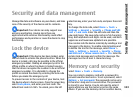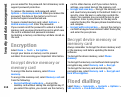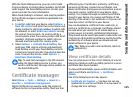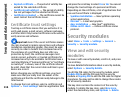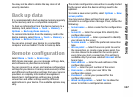available in the location and your device must be
connected to it.
WLAN connections
Important: Always enable one of the available
encryption methods to increase the security of your
wireless LAN connection. Using encryption reduces the
risk of unauthorised access to your data.
To use WLAN, you must create an internet access point
in a WLAN. Use the access point for applications that
need to connect to the internet. A WLAN connection is
established when you create a data connection using
a WLAN access point. The active WLAN connection is
ended when you end the data connection. You can also
end the connection manually.
See "Connection
manager", p. 112.
You can use WLAN during a voice call or when packet
data is active. You can only be connected to one WLAN
access point device at a time, but several applications
can use the same internet access point.
When the device is in the Offline profile, you can still
use WLAN, if available. Remember to comply with any
applicable safety requirements when establishing and
using a WLAN connection.
If you move the device to another location within the
WLAN and out of range of a WLAN access point, the
roaming functionality can automatically connect your
device to another access point that belongs to the same
WLAN. As long as you remain within range of access
points that belong to the same network, your device
can stay connected to the network.
Tip: To check the unique media access control
(MAC) address that identifies your device, for
example to configure the MAC address of your
device to a WLAN router, enter *#62209526# on
the device keypad. The MAC address is shown on
the device display.
See WLAN availability
To have your device show WLAN availability, select
Menu > Tools > Settings > Connection >
Wireless LAN > Show WLAN availability.
If WLAN is available,
is shown on the display.
Tip: You can also scan for networks in range.
WLAN wizard
Select Menu > Connectivity > WLAN wiz..
The WLAN wizard helps you find and connect to a
wireless LAN. When you open the application, your
device starts to scan for available WLANs and lists them.
To update the list of available WLANs, select Options >
Refresh.
To mark up WLANs in the list of found networks, select
Filter WLAN networks. The selected networks are
filtered out the next time the application searches for
wireless LANs.
To start or continue browsing the web using the access
point of the WLAN, scroll to the desired network, and
110
Connectivity