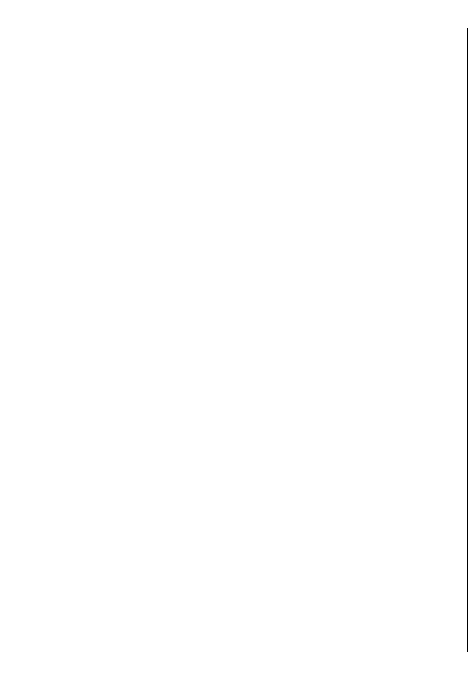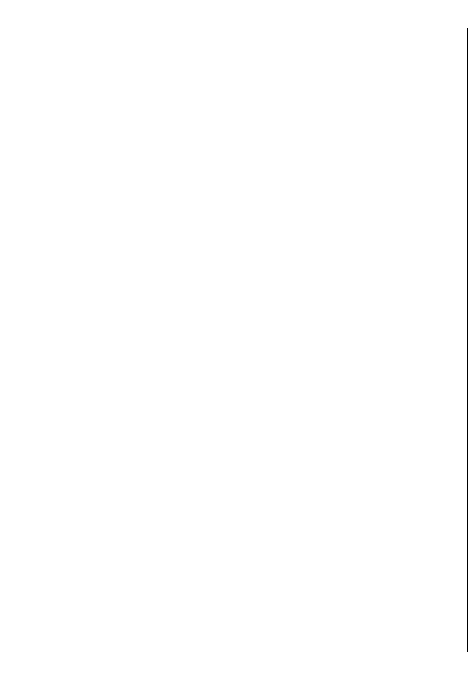
Download! search
Scroll to the catalogues from which you want to search
for items, select Mark to select them, and enter the
search keywords.
To start the search, select Options > Search.
Purchase history
To open the selected item with the corresponding
application, select Options > Open.
To view file details of the selected item, select
Options > View details.
To start, pause, resume, or cancel the download of the
selected item, select Options and the corresponding
option.
Download! settings
To change the Download! settings, select Options >
Settings and from the following:
• Access point — Select an access point to use to
connect to the service provider's server.
• Automatic open — Select whether you want the
downloaded item or application to open
automatically after the download is completed.
• Preview confirmation — Select whether you want
a confirmation query to be shown before
previewing an item.
• Buy confirmation — Select whether you want a
confirmation query to be shown before buying an
item.
• Subscrip. confirmation — Define whether you
want the subscription confirmation query to be
shown before subscribing to an item.
Internet access points
An internet access point is a collection of settings,
which define how the device creates a data connection
to the network. To use e-mail and multimedia services
or to browse web pages, you must first define access
points for these services.
Some or all access points may be preset for your device
by your service provider, and you may not be able to
create, edit, or remove them.
Set up an internet access
point for packet data (GPRS)
1. Select Menu > Tools > Settings >
Connection > Access points.
2. Select Options > New access point to create a
new access point, or select an existing access point
from the list and then Options > Duplicate access
point to use the access point as a basis for the new
one.
3. Define the following settings.
• Connection name — Enter a descriptive name
for the connection.
• Data bearer — Select Packet data.
56
Internet