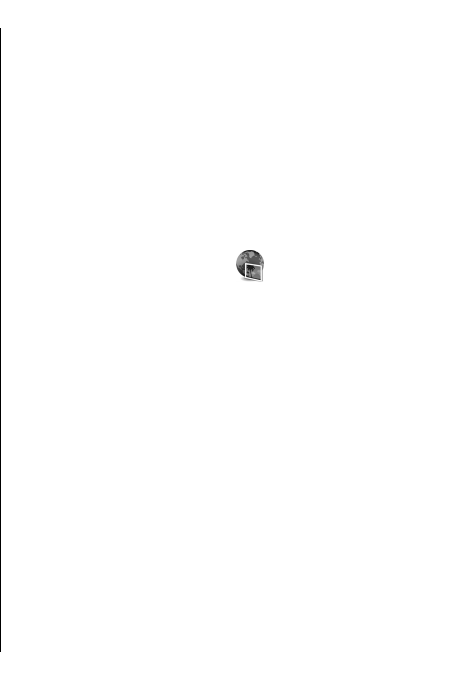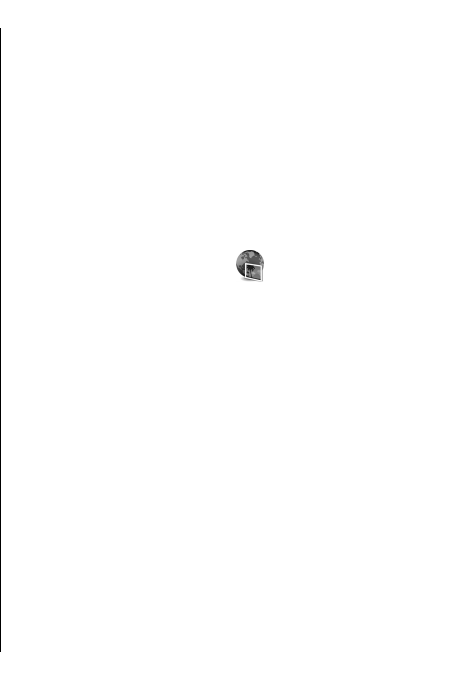
Automatic synchronisation
1. To activate the automatic synchronisation function
in Windows Media Player, click the Sync tab, select
Nokia Handset > Set Up Sync..., and check the
Sync this device automatically check box.
2. Select the playlists you want to synchronise
automatically in the Available playlists pane, and
click Add.
The selected items are transferred to the Playlists
to sync pane.
3. To finalise the setup for automatic synchronisation,
click Finish.
When the Sync this device automatically check box
is checked and you connect your device to the PC, the
music library in your device is automatically updated
based on the playlists you select for synchronisation in
Windows Media Player. If no playlists have been
selected, the whole PC music library is selected for
synchronisation. If there is not enough free memory in
your device, Windows Media Player selects manual
synchronisation automatically.
To stop automatic synchronisation, click the Sync tab,
and select Stop Sync to 'Nokia Handset'.
Preset frequency settings
Select Menu > Media > Music player > Options >
Go to Now playing > Options > Equaliser.
To use a preset frequency setting when playing music,
select the frequency setting you want to use, and select
Options > Activate.
To modify the frequency of a preset setting, select
Options > Edit, select a frequency band, and scroll up
or down to increase or decrease its value. You hear your
frequency adjustment immediately in the playback.
To reset the frequency bands to their original values,
select Options > Reset to defaults.
To create your own frequency setting, select Options >
New preset. Enter a name for the frequency setting.
Scroll up or down to move between the frequency
bands and set the frequency on each band.
Share online
Select Menu > Media > Share online.
You can share images and video clips in compatible
online albums, blogs, or in other compatible online
sharing services on the web. You can upload content,
save unfinished posts as drafts and continue later, and
view the content of the albums. The supported content
types may vary depending on the service provider.
To share files online, you must have an account with
an online image sharing service. You can usually
subscribe to such a service on the web page of your
service provider. Contact your service provider for more
information.
Share images online
To upload a file from Gallery to the online service, select
Menu > Gallery, select the desired file and Options >
Send > Post to web.
45
Media