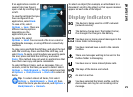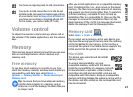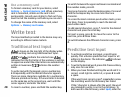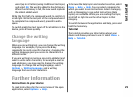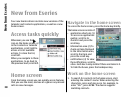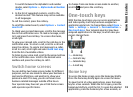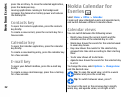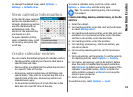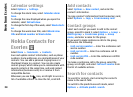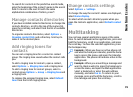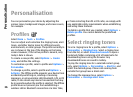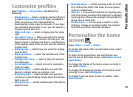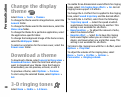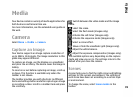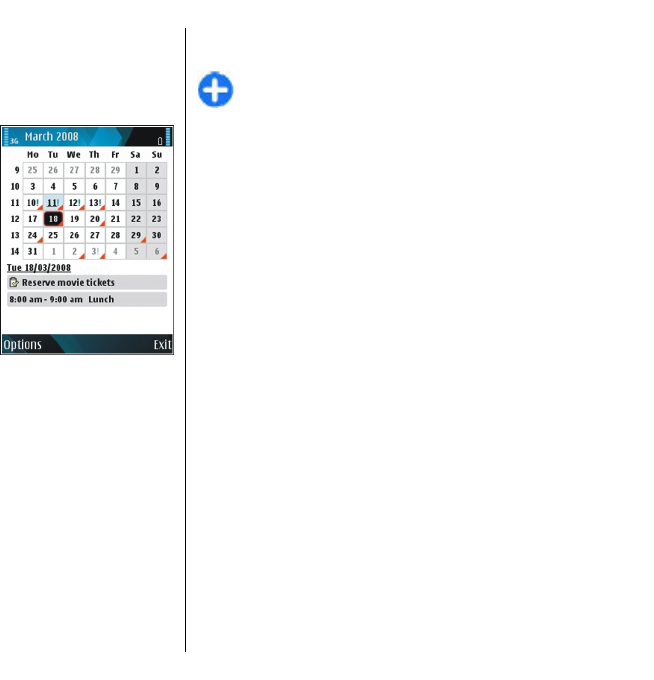
To change the default view, select Options >
Settings > Default view.
View calendar information
In the month view, calendar
entries are marked with a
triangle. Anniversary entries
are also marked with an
exclamation mark. The
entries of the selected day
are shown in a list.
To open calendar entries,
open a calendar view, scroll
to an entry, and press the
scroll key.
Create calendar entries
You can create the following types of calendar entries:
• Meeting entries remind you of events that have a
specific date and time.
• Memo entries are related to the whole day but not
to a specific time of the day.
• Anniversary entries remind you of birthdays and
special dates. They refer to a certain day but not a
specific time of the day. Anniversary entries are
repeated every year.
• To-do entries remind you of a task that has a due
date but not a specific time of the day.
To create a calendar entry, scroll to a date, select
Options > New entry and the entry type.
Tip: To create a meeting entry, start entering
the subject.
Create meeting, memo, anniversary, or to-do
entries
1. Enter the subject.
2. For meeting entries, enter the start and end times,
or select All-day event.
3. For meeting and memo entries, enter the start and
end dates. For anniversary entries, enter the date
and for to-do entries, enter the due date.
4. For meeting entries, enter the location.
5. For meeting, anniversary, and to-do entries, you
can set an alarm.
6. For recurring meeting entries, set the recurrence
time.
7. For to-do entries, set the priority. To set the priority
for meeting entries, select Options > Priority.
8. For memo, anniversary, and to-do entries, define
how the entry is handled during synchronisation.
Select Private to hide the entry from viewers if the
calendar is available online, Public to make the
entry visible to viewers, or None to not copy the
entry to your computer.
9. Enter a description.
To send the entry, select Options > Send.
33
New from Eseries