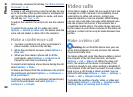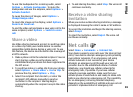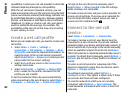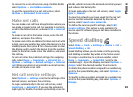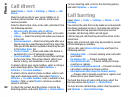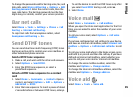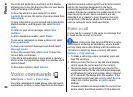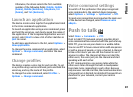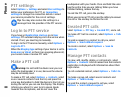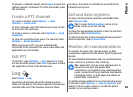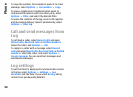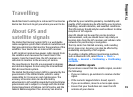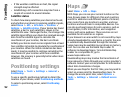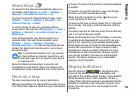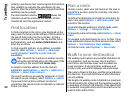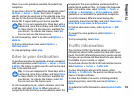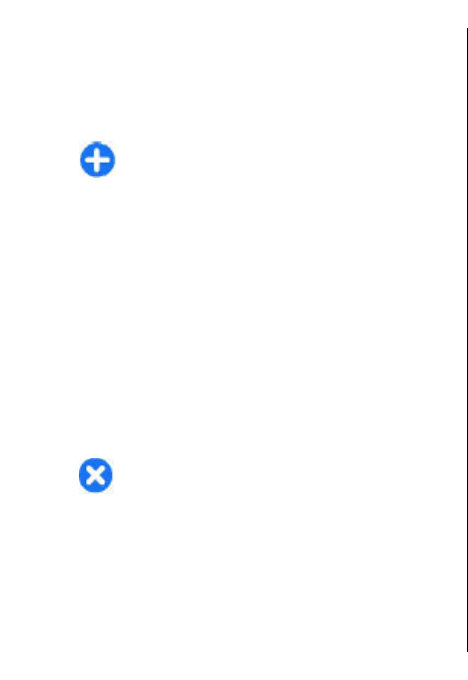
PTT settings
Select Options > Settings and select User settings to
define your preferences for PTT, or Connection
settings to change the connection details. Contact
your service provider for the correct settings.
Tip: You may also receive the settings in a
message from the provider of the PTT service.
Log in to PTT service
If you have set Application start-up on in User
settings, PTT automatically logs in to the service when
started. If not, you must log in manually.
To log in to the PTT service manually, select Options >
Log in to PTT.
When the Ringing type setting of your device is set to
Beep once or Silent, or there is an ongoing phone call,
you cannot make or receive PTT calls.
Make a PTT call
Warning: Do not hold the device near your ear
when the loudspeaker is in use, because the volume
may be extremely loud.
To make a PTT call, select Options > Contacts, select
one or several contacts from the list, and press the
voice key. Remember to hold the device in front of you
during the call so you can see the display. The display
informs you when it is your turn to speak. Speak
towards the microphone, and do not cover the
loudspeaker with your hands. Press and hold the voice
key the entire time you are talking. When you have
finished talking, release the key.
To end the PTT call, press the end key.
When you receive a PTT call, press the call key to answer
the call or the end key to dismiss the call.
Created PTT calls
Select Options > PTT log > Created PTT, and a call.
To make a PTT call to a contact, select Options > Talk
1 to 1.
To send a request to a contact to call you, select
Options > Send callback request.
To create a contact, select Options > Save to
Contacts.
Manage PTT contacts
To view, add, modify, delete, or call contacts, select
Options > Contacts. A list of names from the Contacts
application is displayed with information about their
login status.
To call a selected contact, select Options > Talk 1 to
1.
To make a group call, select several contacts and
Options > Talk to many.
To send the contact a request to call you, select
Options > Send callback request.
88
Phone