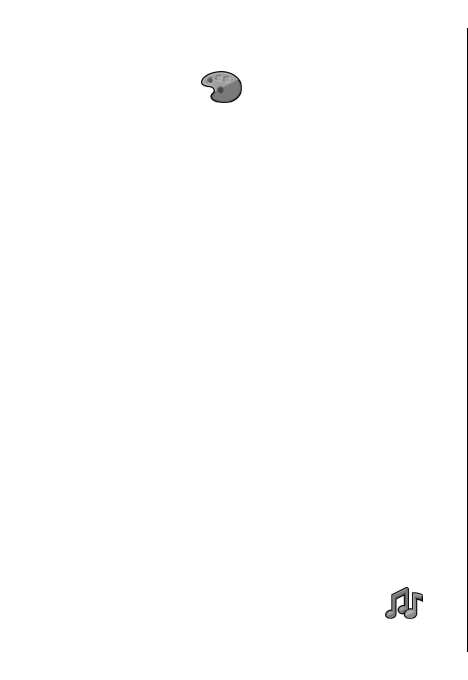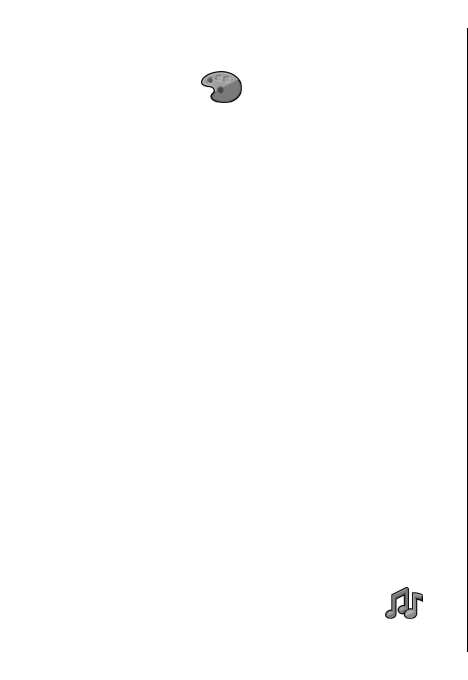
Change the display
theme
Select Menu > Tools > Themes.
To change the theme used in all applications, select the
General folder.
To change the theme used in the main menu, select the
Menu view folder.
To change the theme for a particular application, select
the application-specific folder.
To change the background image of the home screen,
select the Wallpaper folder.
To select an animation for the screen saver, select the
Power saver folder.
Download a theme
To download a theme, select General or Menu view >
Download themes. Enter the link from which you
want to download your theme. Once the theme is
downloaded, you can preview, activate, or edit it.
To preview a theme, select Options > Preview.
To start using the selected theme, select Options >
Set.
3-D ringing tones
Select Menu > Media > 3-D tones.
To enable three-dimensional sound effects for ringing
tones, select 3-D ringing tone effects > On. Not all
ringing tones support 3–D effects.
To change the 3–D effect that is applied to the ringing
tone, select Sound trajectory and the desired effect.
To modify the 3–D effect, select from the following:
• Trajectory speed — Select the speed at which
sound moves from one direction to another. This
setting is not available for all effects.
• Reverberation — To adjust the amount of echo,
select the desired effect.
• Doppler effect — Select On to have the ringing
tone sound higher when you are closer to your
device, and lower when you are farther away. This
setting is not available for all effects.
To listen to the ringing tone with the 3–D effect, select
Options > Play tone.
To adjust the volume of the ringing tone, select
Menu > Tools > Profiles > Options >
Personalise > Ringing volume.
38
Personalisation