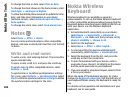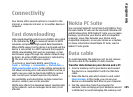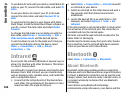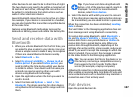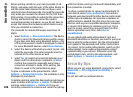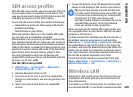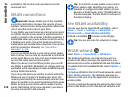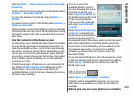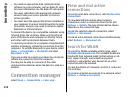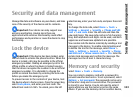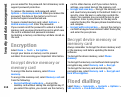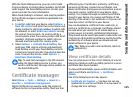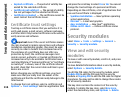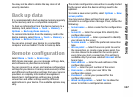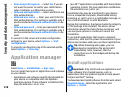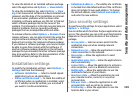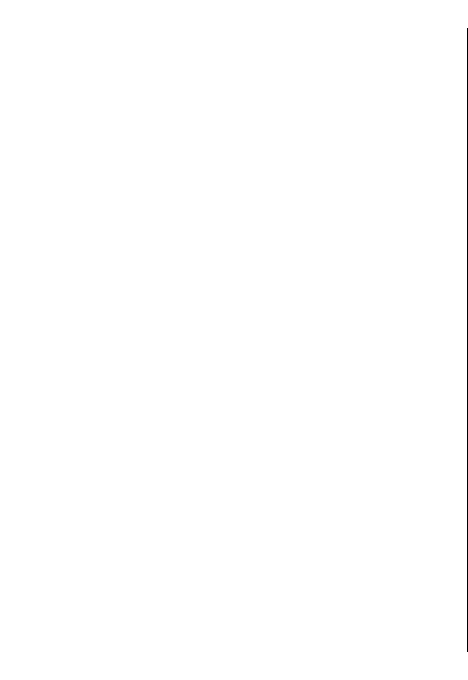
• You need an appropriate data communications
software on your computer, such as Nokia PC Suite.
For more information, see the Nokia PC Suite guide.
• You must subscribe to the appropriate network
services from your service provider or internet
service provider.
• You must have the appropriate drivers installed on
your computer. You must install drivers for the cable
connection, and you may need to install or update
Bluetooth or infrared drivers.
To connect the device to a compatible computer using
infrared, press the scroll key. Make sure the infrared
ports of the device and computer are directly facing
each other with no obstacles between them.
To connect your device to a computer using Bluetooth
wireless technology, initiate the connection from the
computer. To activate Bluetooth in your device, select
Menu > Connectivity > Bluetooth and select
Bluetooth > On.
If you use a cable to connect your device to a computer,
initiate the connection from the computer.
You may not be able to use some of the other
communication features when the device is used as a
modem.
Connection manager
Select Menu > Connectivity > Conn. mgr..
View and end active
connections
To see the open data connections, select Active data
connections.
To view detailed information about network
connections, select a connection from the list and
Options > Details. The type of information shown
depends on the connection type.
To end the selected network connection, select
Options > Disconnect.
To end all active network connections simultaneously,
select Options > Disconnect all.
Search for WLAN
To search for WLANs available within range, select
Available WLAN networks. The available WLANs are
listed with their network mode (infrastructure or ad-
hoc), signal strength, and network encryption
indicators, and whether your device has an active
connection with the network.
To view the details of a network, scroll to it, and press
the scroll key.
To create an internet access point for a network, select
Options > Define access point.
112
Connectivity