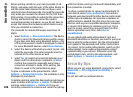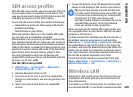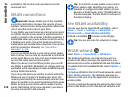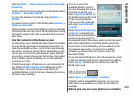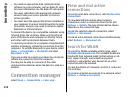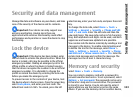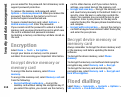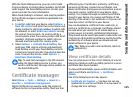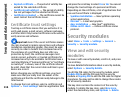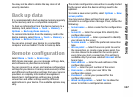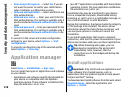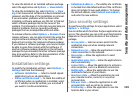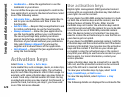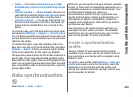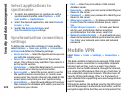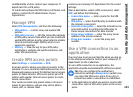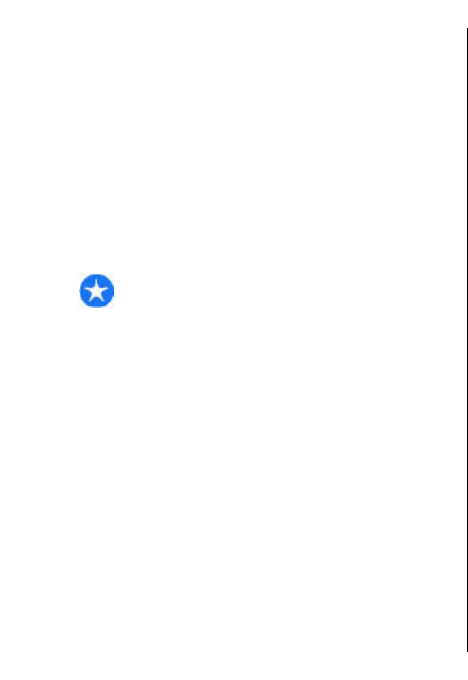
• Expired certificate — The period of validity has
ended for the selected certificate.
• Certificate not valid yet — The period of validity
has not yet begun for the selected certificate.
• Certificate corrupted — The certificate cannot be
used. Contact the certificate issuer.
Certificate trust settings
Trusting a certificate means that you authorise it to
verify web pages, e-mail servers, software packages,
and other data. Only trusted certificates can be used to
verify services and software.
Important: Even if the use of certificates makes
the risks involved in remote connections and software
installation considerably smaller, they must be used
correctly in order to benefit from increased security.
The existence of a certificate does not offer any
protection by itself; the certificate manager must
contain correct, authentic, or trusted certificates for
increased security to be available. Certificates have a
restricted lifetime. If "Expired certificate" or "Certificate
not valid yet" is shown, even if the certificate should
be valid, check that the current date and time in your
device are correct.
Before changing any certificate settings, you must
make sure that you really trust the owner of the
certificate and that the certificate really belongs to the
listed owner.
To change the trust settings, select a certificate and
Options > Trust settings. Select an application field
and press the scroll key to select Yes or No. You cannot
change the trust settings of a personal certificate.
Depending on the certificate, a list of applications that
can use the certificate is displayed:
• Symbian installation — New Symbian operating
system application.
• Internet — E-mail and graphics.
• App. installation — New Java™ application.
• Online certif. check — Online certificate status
protocol.
Security modules
Select Menu > Tools > Settings > General >
Security > Security module.
View and edit security
modules
To view or edit a security module, scroll to it, and press
the scroll key.
To view detailed information about a security module,
select Options > Security details.
To edit the PIN codes for the security module, select
Module PIN to edit the PIN code for the security
module or Signing PIN to edit the PIN code for digital
signatures. You may not be able to change these codes
for all security modules.
The key store contains the contents of the security
module. To delete the key store, select Key store,
select the desired key store, and Options > Delete.
116
Security and data management