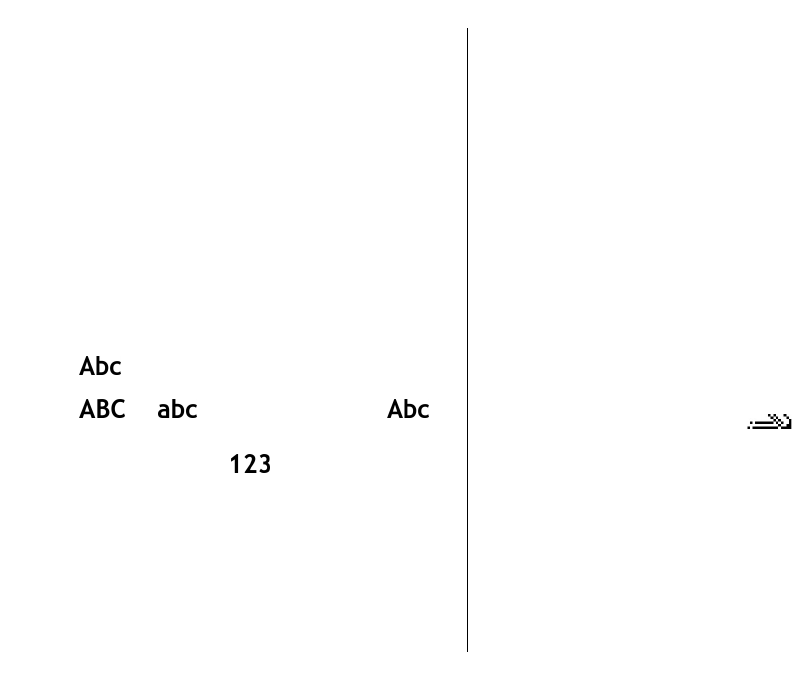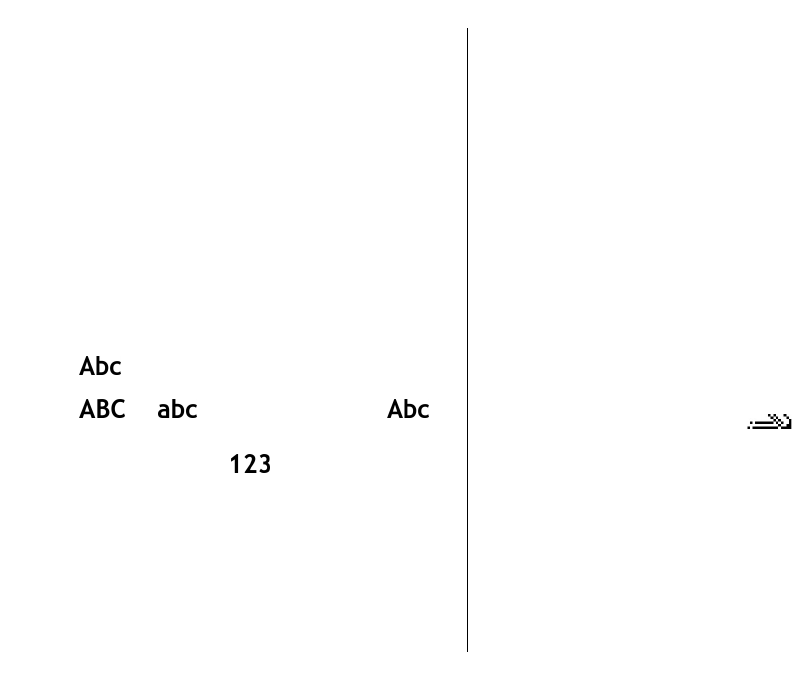
Use a memory card
To format a memory card for your device, select
Options > Format memory card. When a memory
card is formatted, all data on the card is lost
permanently. Consult your retailer to find out if you
must format the memory card before you can use it.
To change the name of the memory card, select
Options > Memory card name.
Write text
The input methods provided in the device may vary
according to different sales markets.
Traditional text input
is shown on the top right of the display when
you are writing text using traditional text input.
and indicate the selected case.
indicates that the first letter of the sentence is written
in uppercase and all the other letters are automatically
written in lowercase.
indicates the number
mode.
To write text with the keypad, press a number key
2-9 repeatedly until the desired character appears.
There are more characters available for a number key
than are printed on the key. If the next letter is located
on the same key as the present one, wait until the
cursor appears, and enter the letter.
To insert a number, press and hold the number key.
To switch between the upper and lower case mode and
the number mode, press #.
To erase a character, press the backspace key. Press and
hold the backspace key to erase more than one
character.
To access the most common punctuation marks, press
the 1 key. Press 1 repeatedly to reach the desired
punctuation mark.
To add special characters, press *. Scroll to the desired
character and press the scroll key.
To insert a space, press 0. To move the cursor to the
next line, press 0 three times.
To switch between the different character cases, press
#.
Predictive text input
1. To activate predictive text input, press # twice
quickly. This activates predictive text input for all
editors in the device. The indicator
is shown
on the display.
2. To write the desired word, press 2-9. Press each key
only once for one letter.
3. When you have finished writing the word and it is
correct, scroll right to confirm it, or press 0 to add
a space.
If the word is not correct, press * repeatedly to view
the matching words the dictionary has found.
If the ? character is shown after the word, the word
you intended to write is not in the dictionary. To
add a word to the dictionary, select Spell, enter the
28
Get started