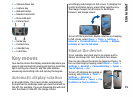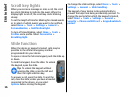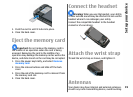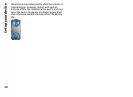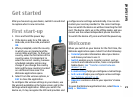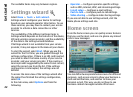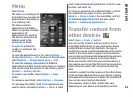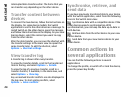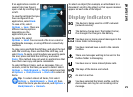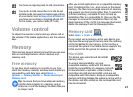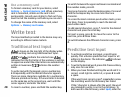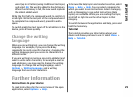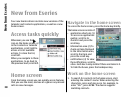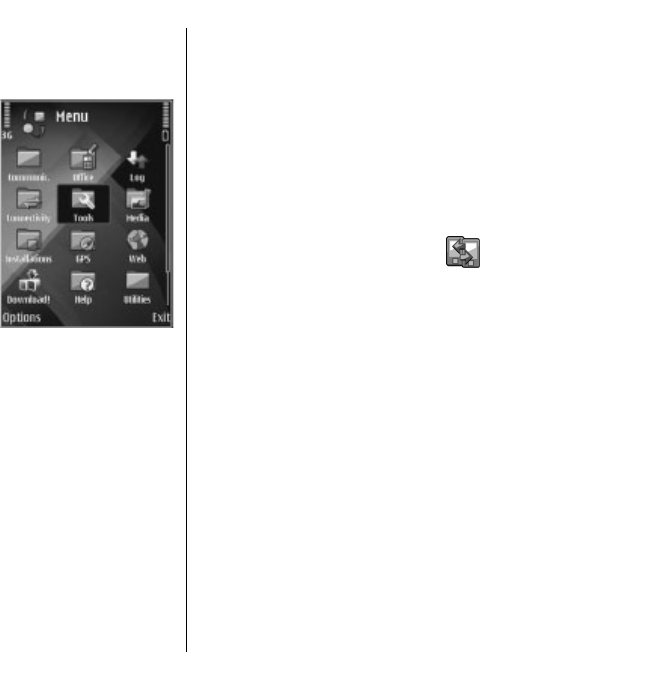
Menu
Select Menu.
The menu is a starting point
from which you can open all
applications in the device or
on a memory card.
The menu contains
applications and folders,
which are groups of similar
applications. All
applications you install in
the device yourself are by
default saved in the
Installations folder.
To open an application,
scroll to it, and press the
scroll key.
To view the applications in a list, select Options >
Change Menu view > List. To return to the grid view,
select Options > Change Menu view > Grid.
To view the memory consumption of different
applications and data stored on the device or memory
card and to check the amount of free memory, select
Options > Memory details.
To create a new folder, select Options > New
folder.
To rename a new folder, select Options > Rename.
To rearrange the folder, scroll to the application you
want to move, and select Options > Move. A check
mark is placed beside the application. Scroll to a new
location, and select OK.
To move an application to a different folder, scroll to
the application you want to move, and select
Options > Move to folder, the new folder, and OK.
To download applications from the web, select
Options > Download applications.
Transfer content from
other devices
Select Menu > Tools > Switch.
You can transfer content, such as contacts, from a
compatible Nokia device to your new Eseries device
using different connectivity methods. The type of
content that can be transferred depends on the device
model. If the other device supports synchronisation,
you can also synchronise data between the two devices
or send data from this device to the other device.
When you transfer data from your previous device, it
may require you to insert the SIM card. Your new Eseries
device does not need a SIM card when transferring
data.
Content is copied from the memory of the other device
to the corresponding location in your device. Copying
time depends on the amount of data to be transferred.
You can also cancel and continue later.
The necessary steps for data transfer may vary
depending on your device, and whether you have
23
Get started