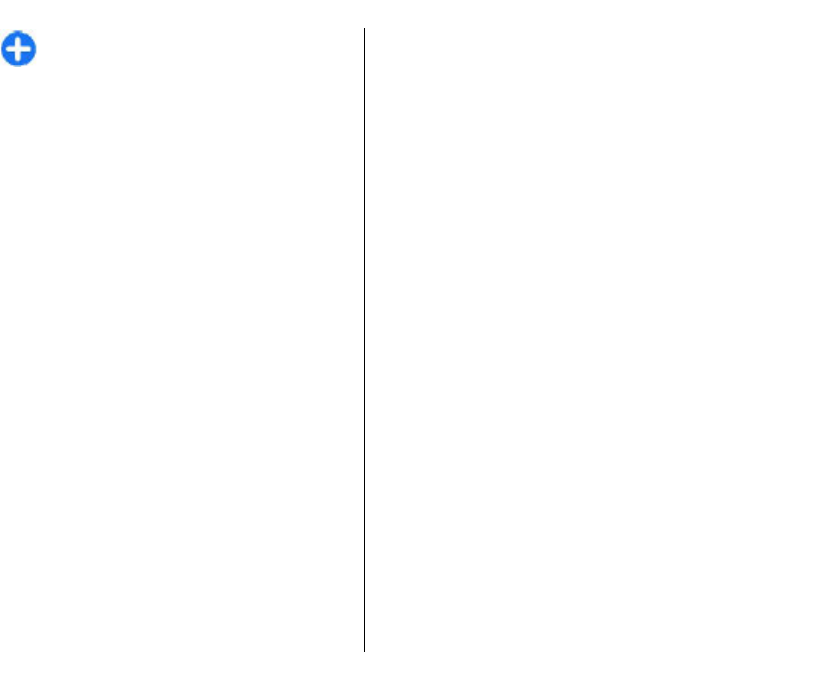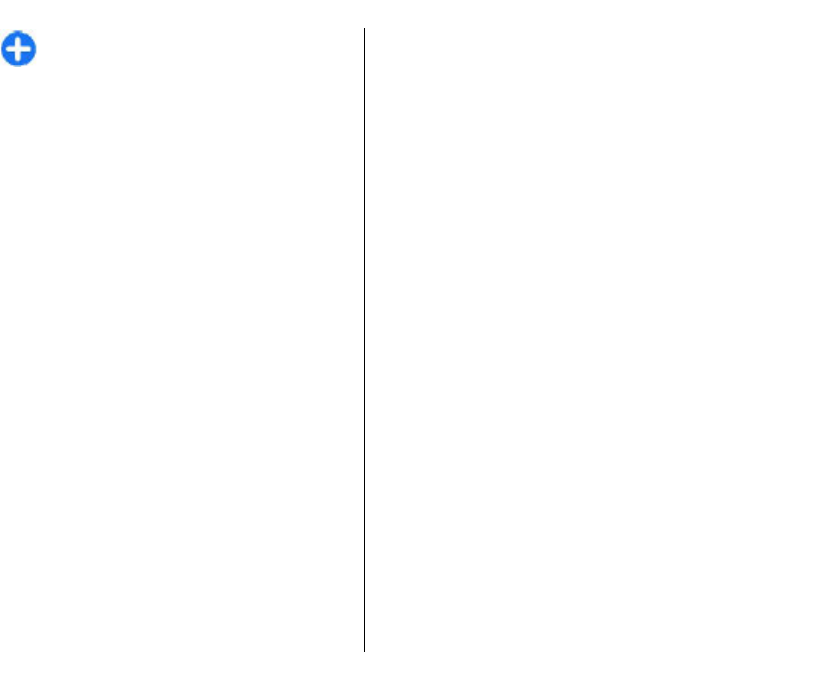
Tip: To add recipients to your reply, select
Options > Add recipient to select the
recipients of the message from Contacts, or
enter the recipients' phone numbers or e-
mail addresses manually in the To field.
3. Enter the text of the message, and select Options >
Send.
Create presentations
Creating multimedia presentations is not possible if
the MMS creation mode setting is set to Restricted.
To change the setting, select Messaging > Options >
Settings > Multimedia message > MMS creation
mode > Free.
1. To create a presentation, select New message >
Multimedia message.
2. In the To field, enter a recipient's number or e-mail
address, or press the scroll key to add a recipient
from Contacts. If you enter more than one number
or e-mail address, separate them with a semicolon.
3. Select Options > Create presentation and a
presentation template. A template may define
which media objects you can include in the
presentation, where they appear, and which effects
are displayed between images and slides.
4. Scroll to the text area and enter the text.
5. To insert images, sound, video, or notes in your
presentation, scroll to the corresponding object
area, and select Options > Insert.
6. To add slides, select Insert > New slide.
To select the background colour for the presentation
and background images for different slides, select
Options > Background settings.
To set effects between images or slides, select
Options > Effect settings.
To preview the presentation, select Options >
Preview. Multimedia presentations may only be
viewed in compatible devices that support
presentations. They may appear different in different
devices.
View presentations
To view a presentation, open the multimedia message
from the Inbox folder. Scroll to the presentation, and
press the scroll key.
To pause the presentation, press either selection key.
To resume playing the presentation, select Options >
Continue.
If the text or images are too large to fit on the display,
select Options > Activate scrolling, and scroll to see
the entire presentation.
To find phone numbers and e-mail or web addresses in
the presentation, select Options > Find. You may use
these numbers and addresses to make calls, send
messages, or create bookmarks, for example.
69
Messaging