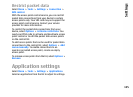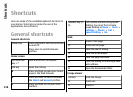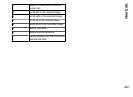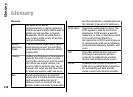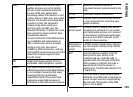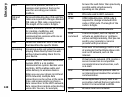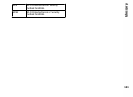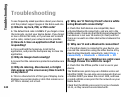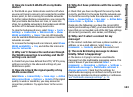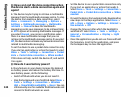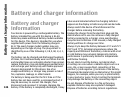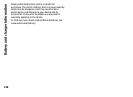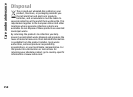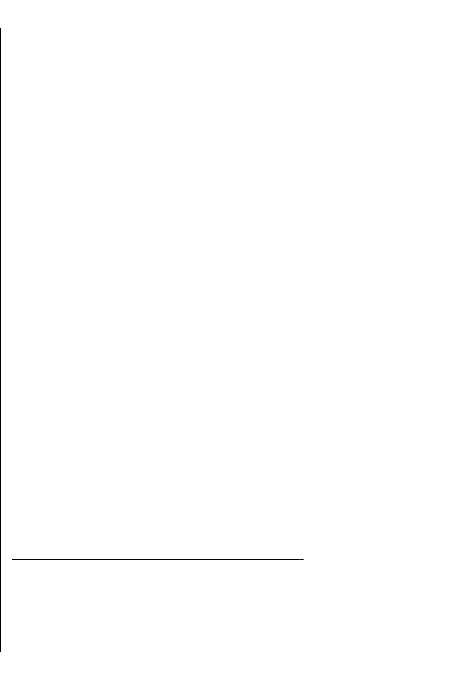
Q: How do I switch WLAN off on my Nokia
device?
A: The WLAN on your Nokia device switches off when
you are not trying to connect, not connected to another
access point, or not scanning for available networks.
To further reduce battery consumption, you can specify
that your Nokia device does not scan, or scans less
often, for available networks in the background. WLAN
switches off in between background scans.
To stop the background scans, select Menu > Tools >
Settings > Connection > Wireless LAN > Show
WLAN availability > Never. You can still manually
scan for available WLAN networks and connect to WLAN
networks as usual.
To increase the background scan interval, select Show
WLAN availability > Yes, and define the interval in
Scan for networks.
Q: Why can't I browse the web even though
the WLAN connection is working and the IP
settings are correct?
A: Check that you have defined the HTTP/ HTTPS proxy
settings correctly in the advanced settings of your
WLAN access point.
Q: How do I check the signal quality of my
WLAN connection?
Select Menu > Connectivity > Conn. mgr. > Active
data connections > Options > Details. If the signal
quality is weak or moderate, you may encounter
connection problems. Try again closer to the access
point.
Q: Why do I have problems with the security
mode?
A: Check that you have configured the security mode
correctly, and that it is the same that the network uses.
To check the security mode the network uses, select
Menu > Connectivity > Conn. mgr. > Active data
connections > Options > Details.
Check also the following: you have the correct WPA
mode (preshared key or EAP), you have disabled all EAP
types that are not needed, and all the EAP type settings
are correct (passwords, user names, certificates).
Q: Why can’t I select a contact for my
message?
A: The contact card does not have a phone number, an
address, or an e-mail address. Select Menu >
Communic. > Contacts, and edit the contact card.
Q: The note Retrieving message is shown
briefly. What is happening?
A: The device is trying to retrieve a multimedia
message from the multimedia messaging centre. This
note is shown if you have selected Menu >
Communic. > Messaging > Options > Settings >
Multimedia message > Multimedia retrieval >
Always automatic. Check that the settings for
multimedia messaging are defined correctly and that
there are no mistakes in phone numbers or addresses.
See "Multimedia message settings", p. 75.
143
Troubleshooting