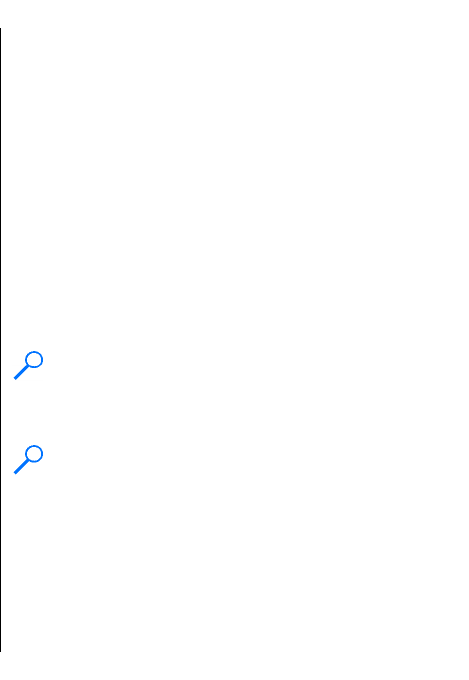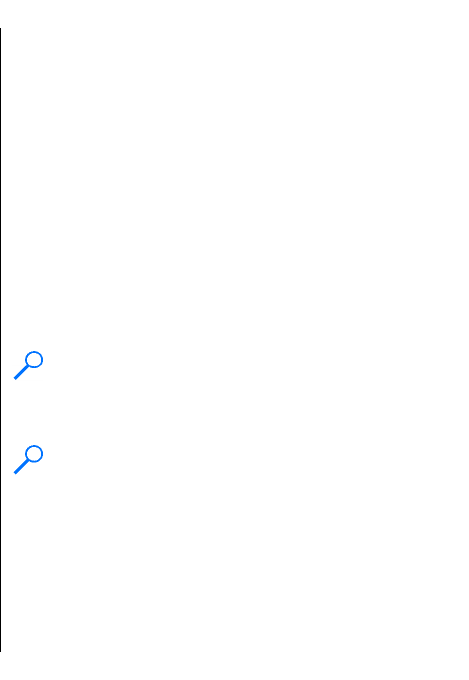
To search for contacts in the predictive search mode,
enter the beginning of the contact's name in the search
field. To move to the next hit with the same
alphabetical combination of letters, press *.
Manage contacts directories
If you have installed contacts directories, to change the
contacts directory, scroll to the top of the names list,
press the scroll key, and select from the list of available
directories.
To organise contacts directories, select Options >
Organise contact lists and a directory. Scroll up to
move it to the desired place.
Add ringing tones for
contacts
You can set a ringing tone for a contact or contact
group. The ringing tone sounds when the contact calls
you.
To add a ringing tone for contacts, open a contact,
select Options > Ringing tone and a ringing tone.
To add a ringing tone for contact groups, select a
contact group, Options > Group > Ringing tone and
a ringing tone.
To remove the assigned ringing tone, select Default
tone from the list of ringing tones.
Change contacts settings
Select Options > Settings.
To change the way the contacts' names are displayed,
select Name display.
To select which contacts directory opens when you
open the Contacts application, select Default contact
list.
Multitasking
You can have several applications open at the same
time. To switch between active applications, press and
hold the home key, scroll to an application, and press
the scroll key. To close the selected application, press
the backspace key.
Example: When you have an active phone call
and want to check your calendar, press the home
key to access the menu, and open the Calendar
application. The phone call remains active in the
background.
Example: When you are writing a message and
want to check a web site, press the home key to
access the menu, and open the Web application.
Select a bookmark or enter the web address
manually, and select Go to. To return to your
message, press and hold the home key, scroll to
the message and press the scroll key.
35
New from Eseries