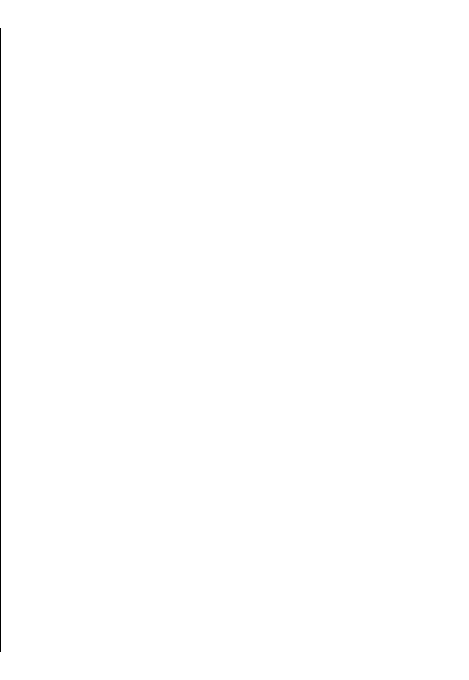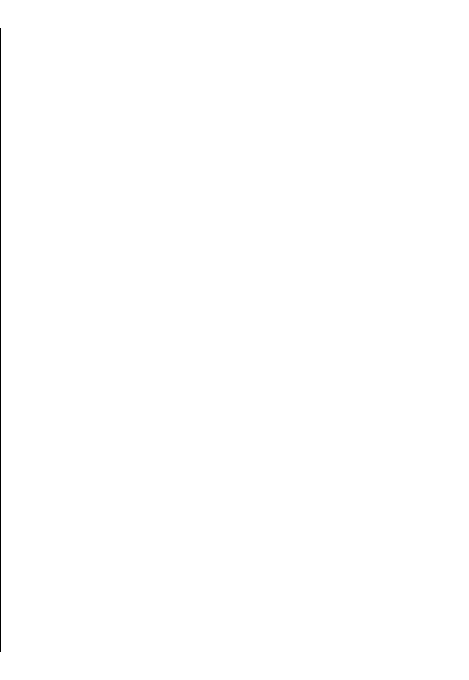
3. Enter your e-mail address and password, and select
Next.
4. Enter your telephone number in the international
format, and select OK.
5. Read the Terms and Conditions, and select Accept.
6. Select OK to finalise e-mail setup. The Nokia Email
application opens and synchronises your e-mails
from your e-mail address with your device.
The Nokia Email service can run on your device even if
you have installed other e-mail applications such as
Mail for Exchange. However, if you are using Nokia
Intellisync Mobile Suite, it must be uninstalled before
using the Nokia Email service.
Mail for Exchange
With Mail for Exchange, you can receive your work e-
mail to your E66 . You can read and reply to your e-
mails, view and edit attachments, view calendar
information, receive and reply to meeting requests,
schedule meetings, and view, add, and edit contact
information. Mail for Exchange can be set up only if
your company has Microsoft Exchange Server. In
addition, your company's IT administrator must have
activated Mail for Exchange for your account.
Before starting to install Mail for Exchange, ensure that
you have the following:
• A corporate e-mail ID
• Your office network user name
• Your office network password
• Your network domain name (contact your
company's IT department)
• Your Mail for Exchange server name (contact your
company's IT department)
Depending on your company's Mail for Exchange server
configuration, you may need to enter other
information in addition to those listed. If you do not
know the correct information, contact your company's
IT department.
With Mail for Exchange, the use of lock code may be
mandatory. The default lock code of E66 is 12345, but
your company's IT administrator may have set a
different one for you to use.
Depending on your company, the Mail for Exchange
installation may show you different information
popups during the setup process. Read the popups, and
select Continue, OK, Next, or Yes to continue.
To install Mail for Exchange:
1. In the home screen, scroll to the e-mail wizard, and
press the scroll key.
2. Select Start e-mail setup.
3. Read the information on the display, and select
Start.
4. Select Yes to allow your device to access the
network.
5. Enter your e-mail address, and select OK.
6. Enter your password, and select OK.
7. Enter your user name, and select OK.
8. Select Mail for Exchange.
63
Messaging