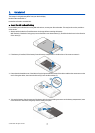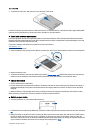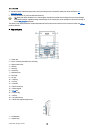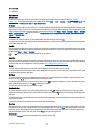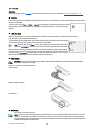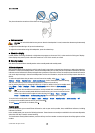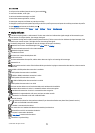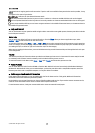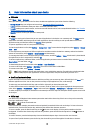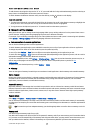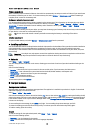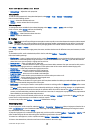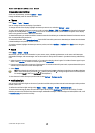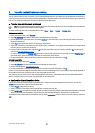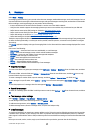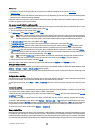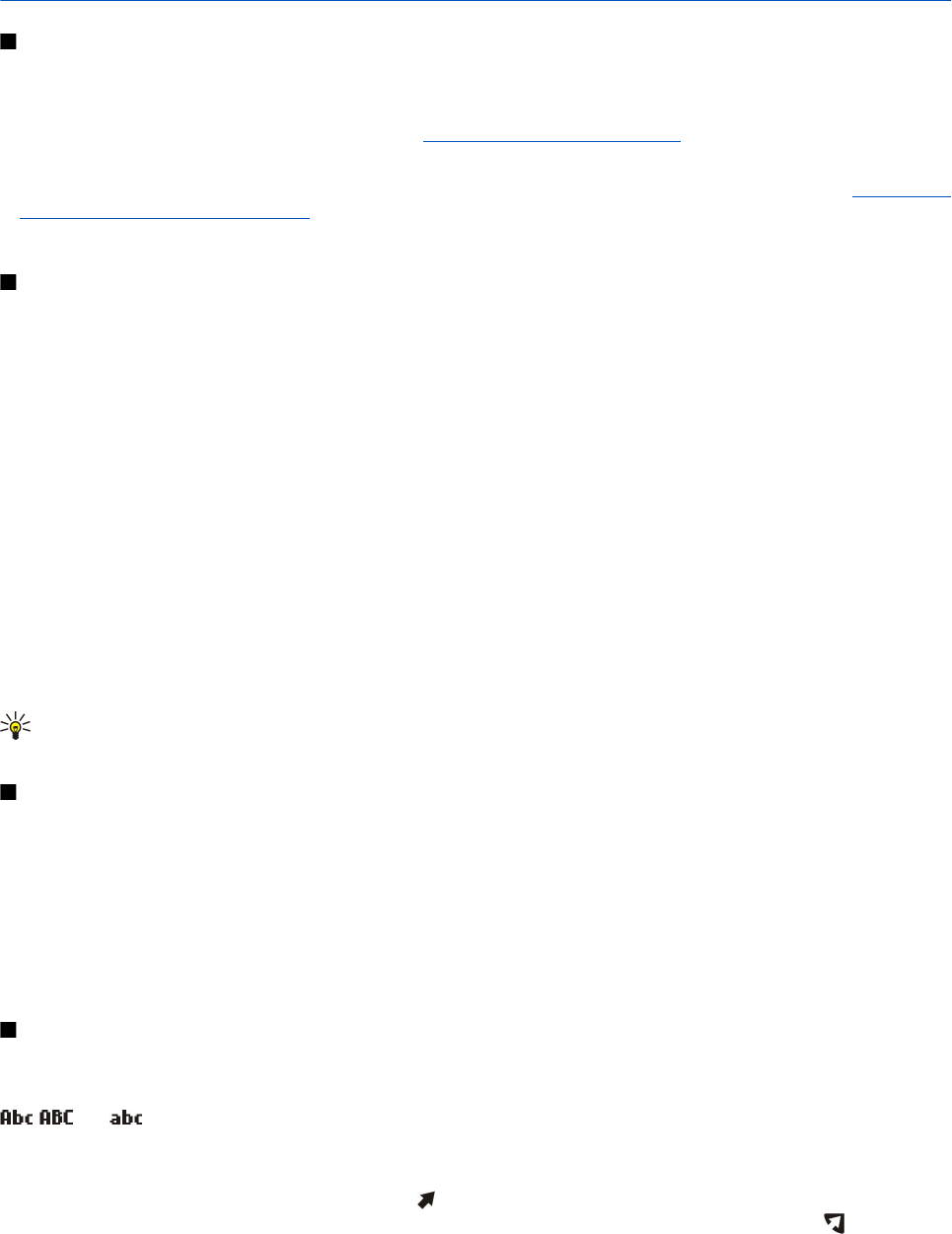
2. Basic information about your device
Welcome
Select Menu > Help > Welcome.
When you switch on your device for the first time, the Welcome application opens. Select from the following:
• Settings wizard helps you configure various settings.
See "Settings Wizard" on page 68.
• Tutorial provides information about your device and shows you how to use it.
• Transfer enables you to transfer content, such as contacts and calendar entries, from a compatible Nokia device. See "Transfer
content between devices" on page 21.
• Operator contains a link to your operator's home portal.
Menu
The Menu is a starting point from which you can open all applications in the device or on a memory card. The Menu contains
applications and folders, which are groups of similar applications. Use the scroll key to scroll up and down on the screen.
Applications that you install are saved in the Installat. folder by default.
To open an application, scroll to it, and press the scroll key.
To view the applications in a list, select Options > Change view > List. To return back to the grid view, select Options > Change
view > Grid.
To view the memory consumption of different applications and data stored on the device or memory card and to check the
amount of free memory, select Options > Memory details and the memory.
To rearrange the folder, scroll to the application you want to move, and select Options > Move. A check mark is placed beside
the application. Scroll to a new location, and select OK.
To move an application to a different folder, scroll to the application you want to move to another folder, and select Options >
Move to folder, the new folder, and OK.
To download applications from the Web, select Options > App. downloads.
To create a new folder, select Options > New folder. You cannot create folders inside folders.
To rename a new folder, select Options > Rename.
Tip: To switch between several open applications, press and hold the menu key. The application-switching window
opens and displays the open applications. Scroll to an application, and press the scroll key to switch to it.
Scroll and make selections
Use the scroll key to move and make selections. With the scroll key, you can move up, down, left and right in the Menu or in
different applications or lists. You can also press the scroll key to open applications, files, or edit settings.
To select text, press and hold the shift key, and scroll left or right until you have selected the text.
To select different items, such as messages, files, or contacts, scroll up, down, left or right to highlight the item you want to
select. Select Options > Mark/Unmark > Mark to select one item or Options > Mark/Unmark > Mark all to select all items.
To select an object (for example, an attachment in a document) scroll to the object so that square markers appear on each side
of the object.
Write text
Your device has a full keyboard. Most common punctuation marks either have a key of their own or they can be entered by
pressing a combination of keys.
, and indicate the selected case.
Some characters (for example, punctuation marks and symbols) are marked in blue color on the keys. To insert a character
marked in blue, press the blue function key, and the key that has the blue character you want.
To insert a number, press the blue function key so that is shown on the display, and a key with a number on the blue
background. To lock the blue function key and insert only numbers, press the blue function key twice so that is shown on
the display.
To erase a character, press the backspace key. Press and hold the backspace key to clear more than one character.
To open a list of special characters, press the Chr key. Use the scroll key to scroll through the list and select a character.
© 2007 Nokia. All rights reserved. 16