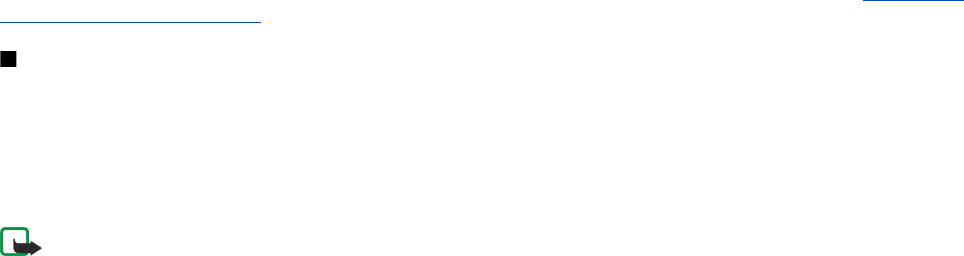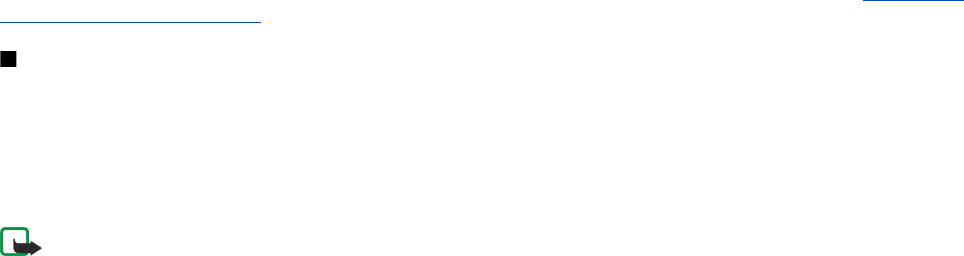
• Prompt password — Select Yes to enter your password each time you log into a server or No to save the password in your
device memory and automate the login.
• Password — Enter your password if required by the service provider. The password is often case-sensitive provided by
the service provider.
• Authentication — Select Secure to always send your password encrypted or Normal to send your password encrypted
when possible.
• Homepage — Enter the Web address of the page you want to display as a home page when you use this access point.
4. After defining the settings, select Options > Advanced settings to define the advanced settings or Back to save the settings
and exit.
Advanced Internet access point settings for packet data (GPRS)
After setting up a basic Internet access point for packet data (GPRS), select Options > Advanced settings, and define the following
advanced settings.
• Network type — Select IPv4 or IPv6 as the Internet protocol type. The Internet protocol defines how data is transferred to
and from your device.
• Phone IP address — Enter the IP address of your device. Select Automatic to have the network provide the device IP address.
This setting is shown only if you select Network type > IPv4.
• DNS address — Enter the IP addresses of the Primary DNS address and Secondary DNS addr. if required by your service provider
or network operator. Otherwise, the name server addresses are provided automatically.
• Proxy serv. address — Enter the address of the proxy server. Proxy servers are intermediate servers between a browsing
service and its users, which are used by some service providers. These servers may provide additional security and speed up
access to the service.
Set up an Internet access point for wireless LAN
You can use the WLAN wizard to create Internet access points for wireless LAN, or define the access point manually. See "Wireless
local area network (WLAN)," p. 56.
Connection manager
Select Menu > Connect. > Conn. mgr..
To view the status of data connections or end connections, select Act. data conn..
To search for wireless LANs available within range, select Availab. WLAN.
View and end active connections
Note: The actual invoice for calls and services from your service provider may vary, depending on network features,
rounding off for billing, taxes, and so forth.
In the active connections view, you can see the open data connections: data calls, packet data connections, and wireless LAN
connections.
To view detailed information about network connections, select the connection from the list and Options > Details. The type
of information shown depends on the connection type.
To end a network connection, select the connection from the list and Options > Disconnect.
To end all active network connections simultaneously, select Options > Disconnect all.
To view the details of a network, press the scroll key.
Search for wireless LAN
To search for wireless LANs available within range, select Menu > Connect. > Conn. mgr. > Availab. WLAN. A list of found
networks is displayed.
The available wireless LAN view shows a list of wireless LANs within range, their network mode (infrastructure or ad-hoc), signal
strength indicator and network encryption indicators, and if your device has an active connection with the network.
To view the details of a network, press the scroll key.
To create an Internet access point in a network, select Options > Define access point.
C o n n e c t i v i t y
© 2007 Nokia. All rights reserved. 55