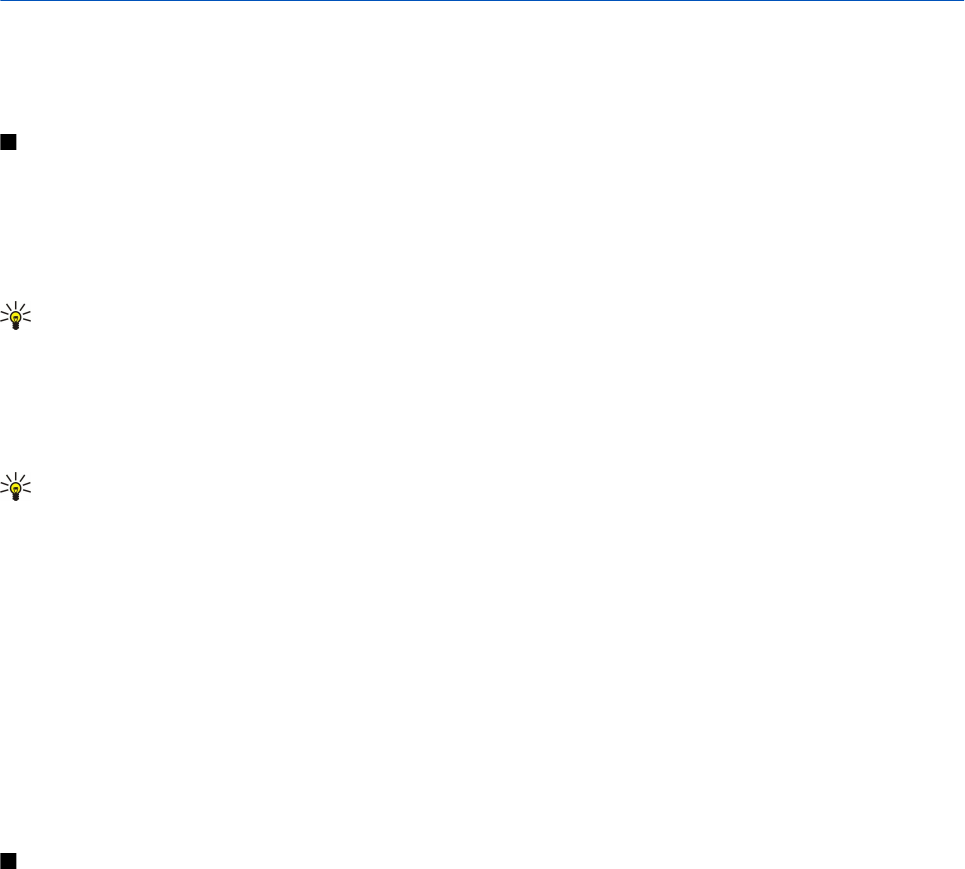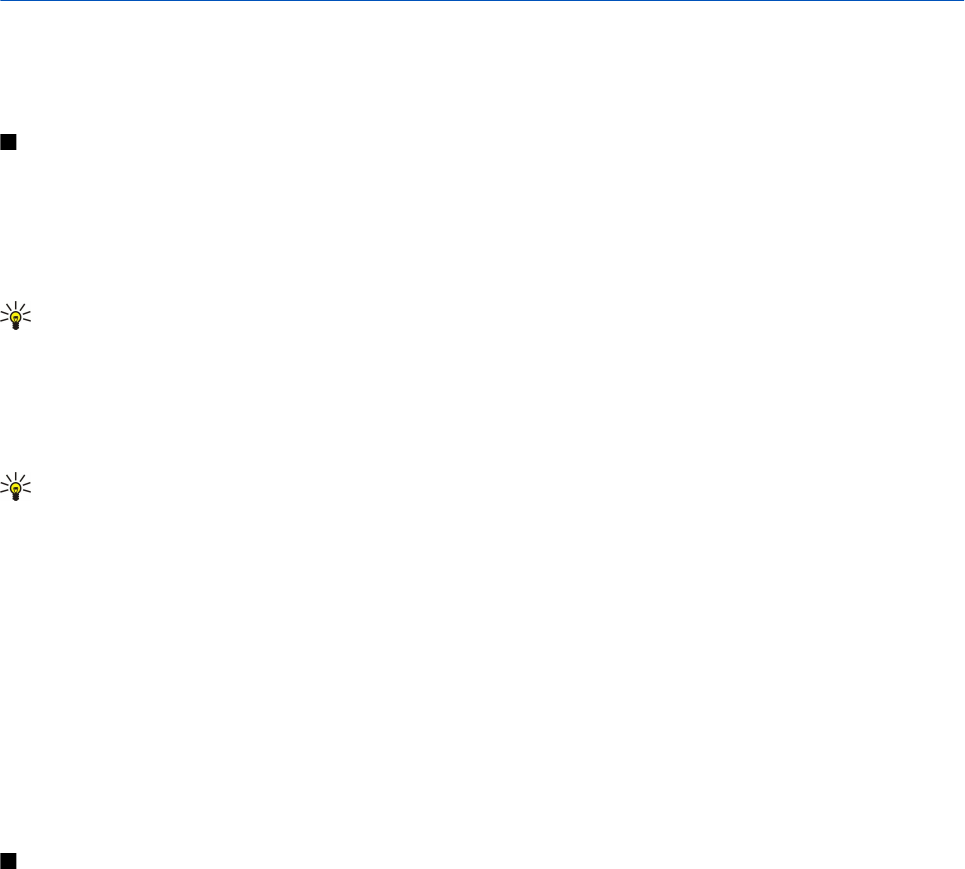
13. Office applications
Office folder contains tools that help you organize and manage the details of different events in your personal and business life.
Some applications in the Office folder are not available in all languages.
Opening a large file may not be possible or it may take a while.
File manager
With File mgr., you can manage the contents and properties of files and folders. You can open, create, move, copy, rename, and
search for files and folders. Copyright protection may prevent sending some files.
Manage files
To open a file, scroll to it, and press the scroll key.
Tip: To select multiple files, scroll to each file, and simultaneously press the shift key and scroll key to mark it. After you
have marked all desired files, select Options and the desired command.
To send a file, scroll to the file, and select Options > Send.
To delete a file, scroll to the file, and select Options > Delete.
To organize files or folders, scroll to the file or folder, and select Options > Move to folder. Default folders such as sound clips
in gallery cannot be moved or deleted.
Tip: To copy the file or folder to another folder, select Options > Copy to folder. To create a new folder to organize
your files, select Options > New folder.
To rename a file or folder, scroll to the desired file or folder, and select Options > Rename. Enter the new name, and select
OK.
To receive a file using an infrared connection, select Options > Receive via infrared.
To view information about files, scroll to the desired file, and select Options > View details.
To check the memory consumption in device memory or a memory card, select Options > Memory details.
Search for files
1. To search for files, select Options > Find.
2. Select the memory you want to search.
3. Enter the search text, and press the scroll key. The folders and files whose names contain the search text are displayed.
4. Select Options > Find to conduct another search.
Quickoffice
To use the Quickoffice applications, select Menu > Office > Quickoffice. A list of files in the .doc, .xsl, .ppt, and .txt file formats
saved in your device memory or the memory card opens.
To open a file in its respective application, press the scroll key.
To edit a file, open the file, and press the scroll key.
To sort files, select Options > Sort by.
To open Quickword, Quicksheet, or Quickpoint, scroll to the desired tab with the scroll key.
Not all file formats or features are supported.
For more information, see the device help.
Quickword
With Quickword, you can view and edit Microsoft Word documents on the display of your device. Quickword supports colors,
bold, and underline.
Quickword supports the viewing and editing of documents saved in .doc format in Microsoft Word 97, 2000, and XP. Not all
variations or features of the mentioned file formats are supported.
To move to the previous or next page in the document, scroll up or down.
To move up or down one line, scroll left or right.
To search the document for text, select Options > Search options.
© 2007 Nokia. All rights reserved. 61