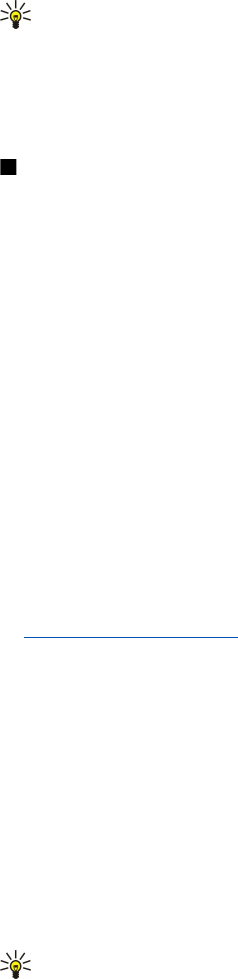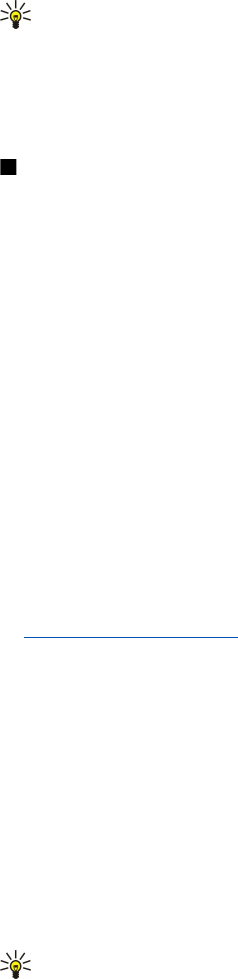
Join a channel
To join a channel, select Options > PTT channels. Select the channel you want to talk to, and press the voice key. Remember to
hold the device in front of you during a push to talk call so you can see the display. The display informs you when it is your turn
to speak. Speak towards the microphone, and do not cover the loudspeaker with your hands. Press and hold the voice key the
entire time you are talking. When you have finished talking, release the key.
To switch between channels during multiple calls, select Swap. The active channel is highlighted.
To view the currently active participants in the channel, select Options > Active members.
To invite a participant to a channel, select Options > Send invitation.
Push to talk log
To open the push to talk log, select Options > PTT log. The log shows the date, time, duration, and other details of your push
to talk calls.
Tip: To initiate a one-to-one call from PTT log, select the desired log event and press the voice key.
Exit push to talk
Select Options > Exit. Select Yes to log out and close the service. Press No if you want to keep the application active on the
background.
Net calls
With the net call service (network service), you can make and receive calls over the internet.
Your device supports voice calls over the internet (net calls). Your device attempts emergency calls primarily over cellular
networks. If an emergency call using cellular networks is not successful, your device attempts an emergency call through your
net call provider. Due to the established nature of cellular telephony, you should use cellular networks for emergency calls, if
possible. If you have cellular network coverage available, make sure that your cellular phone is switched on and ready to make
calls before you attempt an emergency call. The capability for an emergency call using internet telephony depends on the
availability of a WLAN network and your net call provider's implementation of emergency call capabilities. Contact your net call
provider to check the internet telephony emergency call capability.
VoIP (voice over internet protocol) technology is a set of protocols that facilitate phone calls over an IP network, such as the
internet. VoIP phone calls can be established between computers, between mobile phones, and between a VoIP device and a
traditional telephone. To make or receive a VoIP call, your device must be within WLAN coverage, for example.
The availability of the net call service may vary according to your country or sales area.
Define the net call settings
Before you can make net calls, you need to define the net call settings. After you have defined the net call settings with these
instructions, your device logs in to the net call service automatically when you select Menu > Connect. > Internet tel..
First: define a SIP profile
1. Select Menu > Tools > Settings > Connection > SIP settings > Options > Add new, and enter the required information.
See "Edit SIP profiles," p. 82. You must define all available SIP settings, but ensure that Registration is set to Always on.
Contact your net call provider for the correct information.
2. Select Proxy server, and set Transport type to Auto.
3. Select Back until you return to the Connection menu.
Second: define a net call profile
1. Select Internet tel. settings > Options > New profile. Enter a name for the profile, and select the SIP profile you just created.
2. Select Back until you return to the main menu.
Third: select a preferred net call profile (optional)
If you select a preferred net call profile, Internet tel. automatically uses this network profile to connect to the net call service.
1. Select Menu > Connect. > Internet tel..
2. Select Preferred profile and the net call profile you just created.
3. Select Back until you return to the main menu.
Tip: You can also use manual login to the net call service. Use the same settings instructions as with automatic login,
but ensure that Registration is set to When needed and Transport type is set to UDP or TCP. With manual login, you
need to manually select the network used in the net call service.
T e l e p h o n e
© 2007 Nokia. All rights reserved. 39