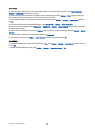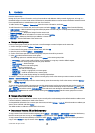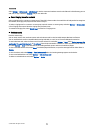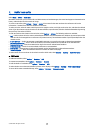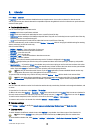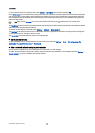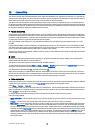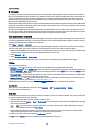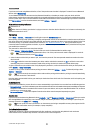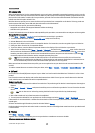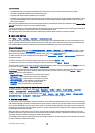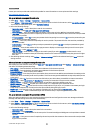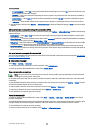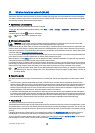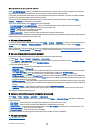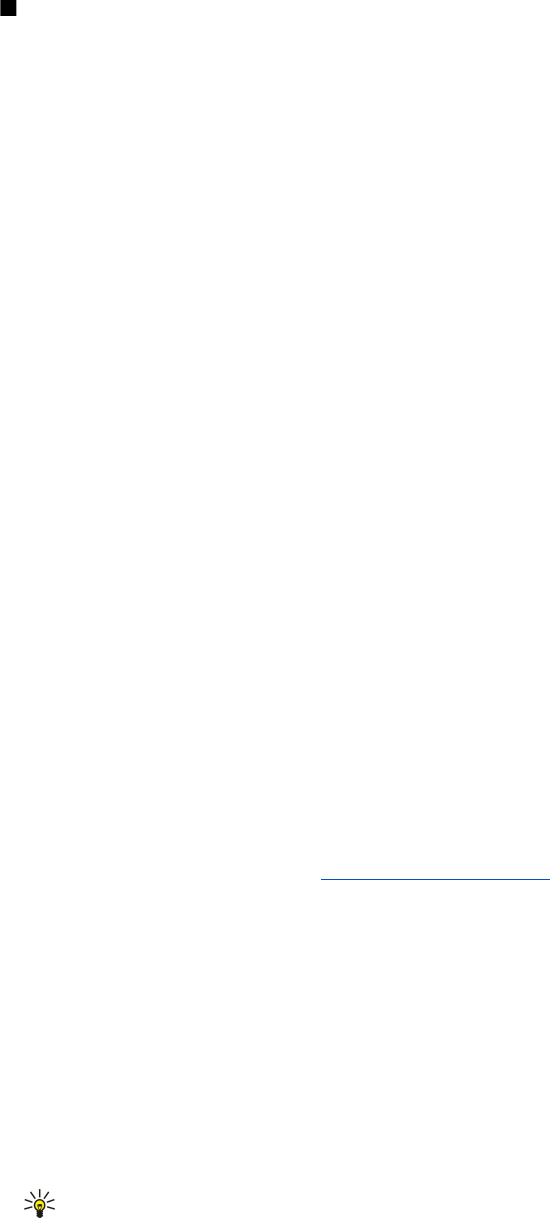
Bluetooth
This device is compliant with Bluetooth Specification 1.2 supporting the following profiles: Generic Access Profile, Serial Port
Profile, Dial-up Networking Profile, Headset Profile, Handsfree Profile, Generic Object Exchange Profile, Object Push Profile, File
Transfer Profile, SIM Access Profile, and Basic Imaging Profile. To ensure interoperability between other devices supporting
Bluetooth technology, use Nokia approved enhancements for this model. Check with the manufacturers of other devices to
determine their compatibility with this device.
Bluetooth technology enables wireless connections between electronic devices within a range of 10 meters (33 feet). A Bluetooth
connection can be used to send images, videos, texts, business cards, calendar notes, or to connect wirelessly to devices using
Bluetooth technology, such as computers.
Since devices using Bluetooth technology communicate using radio waves, your device and the other devices do not need to
be in direct line-of-sight. The two devices only need to be within a maximum of 10 meters of each other, although the connection
can be subject to interference from obstructions such as walls or from other electronic devices.
Start using Bluetooth connectivity
There may be restrictions on using Bluetooth technology in some locations. Check with your local authorities or service provider.
Features using Bluetooth technology, or allowing such features to run in the background while using other features, increase
the demand on battery power and reduce the battery life.
Select Menu > Connect. > Bluetooth.
To activate Bluetooth, press the blue function key and the Ctrl key simultaneously. To deactivate, press the blue function key
and the Ctrl key again. If you use this shortcut to activate Bluetooth, you will not be asked to name your device.
1. When you activate Bluetooth for the first time, you are asked to give a name to your device. Give your device a unique name
to make it easy to recognize if there are several Bluetooth devices in the vicinity.
2. Select Bluetooth > On.
3. Select My phone's visibility > Shown to all.
Your device and the name you entered can now be seen by other users with devices using Bluetooth technology.
Settings
Define the following settings:
• Bluetooth — Select On to be able to connect to another compatible device using Bluetooth connectivity.
• My phone's visibility — Select Shown to all to allow other devices using Bluetooth technology to find your device when you
have set Bluetooth > On. To prevent other devices from finding your device, select Hidden. Even if you select Hidden, paired
devices can still detect your device.
• My phone's name — Enter a name for your device. The name is visible to other devices that search for devices using Bluetooth
technology. The maximum length of the name is 30 characters.
• Remote SIM mode — Select On to enable another device, such as a compatible car kit enhancement, to use the SIM card in
your device to connect to the network.
See "SIM access profile," p. 52.
If Bluetooth was turned off as a result of entering the Offline profile, you must re-enable Bluetooth manually.
Security tips
When you are not using Bluetooth connectivity, select Bluetooth > Off or My phone's visibility > Hidden.
Do not pair with an unknown device.
Send data
Several Bluetooth connections can be active at a time. For example, if you are connected to a headset, you can also transfer files
to another compatible device at the same time.
1. Open the application where the item you want to send is stored.
2. Select the item, and select Options > Send > Via Bluetooth. The device searches for other devices using Bluetooth technology
within range and lists them.
Tip: If you have sent data using Bluetooth before, a list of the previous search results is displayed. To search for
more Bluetooth devices, select More devices.
3. Select the device with which you want to connect, and press the scroll key to set up the connection. If the other device
requires pairing before data can be transmitted, you are asked to enter a passcode.
4. When the connection has been established, Sending data is shown.
The Sent folder in Messag. does not store messages sent using Bluetooth connectivity.
C o n n e c t i v i t y
© 2007 Nokia. All rights reserved. 50