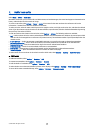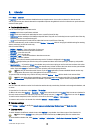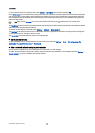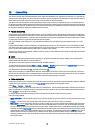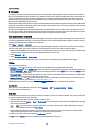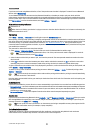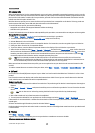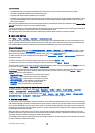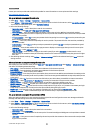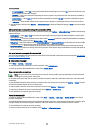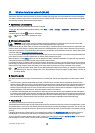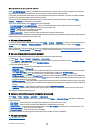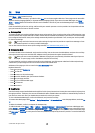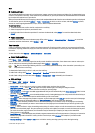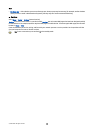• You must subscribe to the appropriate network services from your service provider or Internet service provider.
• You need a compatible computer with infrared connectivity.
• You must have Nokia PC Suite installed on your computer.
• You must have the appropriate drivers installed on your computer. You may need to install or update infrared drivers. After
you have installed Nokia PC Suite, follow the instructions on the computer display to install the drivers and connect your
device to the computer.
After you have installed Nokia PC Suite and the appropriate drivers, start Nokia PC Suite on your computer. Select Connect to the
Internet, and follow the instructions on the computer display.
To connect the device to a compatible computer using infrared, press the scroll key. Make sure the infrared ports of the device
and computer are directly facing each other with no obstacles between them.
You may not be able to use some of the other communication features when the device is used as a modem.
Email data roaming
Select Menu > Tools > Settings > Connection > Access point groups.
Your device allows roaming between wireless access technologies, such as WLAN and GPRS, for e-mail. For example, you can
start an e-mail session at home and continue the session on your way to work. While your session continues uninterrupted,
your handheld device switches from WLAN to GPRS and back to WLAN when you arrive at your workplace.
Access point groups
To create an access point group, select Access point groups > Options > New group. In the Group name field, enter a name
for the group. Define in the Conn. switching field whether to show the connection switching process on the display of your
device. Choose and edit the access points that belong to this group in the Access points section.
To add an access point to the selected access point group, select Access points > Options > Add access point, and select the
access point to add.
To edit an access point in an access point group, select the access point and Options > Edit.
To remove an access point in an access point group, select the access point and Options > Remove.
To set the order in which access points are used for email data roaming, select an access point group and Change. Scroll to an
access point, and select Options > Raise priority or Lower priority.
To change the SMTP settings of an access point, select the access point group from the list, and press the scroll key. Scroll to
Access points and press the scroll key. Select the desired access point from the access point list, select Options > SMTP
settings, and select from the following:
• Override SMTP serv. — Override the current SMTP server settings.
• SMTP server — Edit the server name or the server IP address.
• Secure connection — Select whether to use secure connection.
• Use authentication — Select whether to use authentication.
• User name — Edit your user name for the SMTP server.
• Password — Edit your password for the SMTP server.
Configure access point groups for mail and synchronization
To set an access point group for mail, select Menu > Messaging > Mailbox > Options > E-mail settings > Connection
settings > Incoming e-mail > Access point in use > Select group, and select the desired access point group.
To set an access point group for synchronization, select Menu > Connect. > Sync > Profile > Options > Edit sync profile >
Connection settings > Access point > Select group, and select the desired access point group.
Internet access points
An access point is where your device connects to a network. To use e-mail and multimedia services or to connect to the Internet
and browse web pages, you must first define Internet access points for these services. You may need to set up several Internet
access points, depending on the sites you want to access. For example, browsing the Web may require one access point, and
accessing your company intranet may require another. To connect to the Internet over GPRS, your device may have predefined,
default Internet access point settings.
When you switch on your device for the first time, the access points may be configured automatically based on the service
provider information in your SIM card. You can also receive the access points settings in a message from your service provider.
This might reduce the number of settings you need to enter yourself.
The available options may vary. Some or all access points may be preset for your device by your service provider. You may not
be able to add, edit, or delete access points.
C o n n e c t i v i t y
© 2007 Nokia. All rights reserved. 53