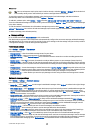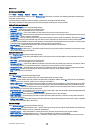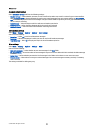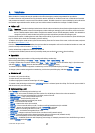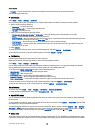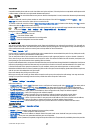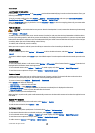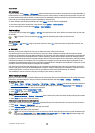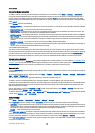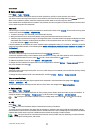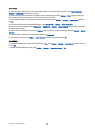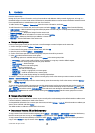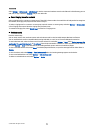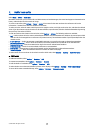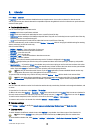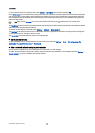Connect to the net call service
To make or receive a net call, your device must be connected to a net call service. Select Menu > Connect. > Internet tel..
If you have selected automatic login, your device automatically connects to the net call service. If you manually login to the
service, choose an available connection network from the list, and select Select to connect to the net call service. The saved
networks, which are marked with a star icon, are shown first on the list. If you want to stop the connection from establishing,
select Cancel.
Select Options and from the following:
• Connect to service — to establish a connection to a service when there is a net call service and suitable connection network
available.
• Disconnect from serv. — to end the connection to the net call service.
• Change service — to choose the net call service for outgoing calls if the device is connected to more than one service. This
option is shown only if there is more than one configured service available.
• Configure service — to configure new services. This option is shown only if there are services that have not been configured.
• Save network — to save the network to which you are currently connected. The previously saved networks are marked with
a star icon on the list of connection networks. This option is shown only if you are connected to an unsaved wireless LAN
network.
• Use hidden network — to connect to a net call service using a hidden wireless LAN network.
• Refresh — to manually refresh the list of connection networks. Use this option, if your wireless LAN network is not shown on
the list. The list is also refreshed automatically every 15 seconds.
The available options may vary.
Your device can be connected only to one wireless LAN access point at a time. If you use two or more net call services, which
use the same access point, your device may be connected to multiple services at the same time. The service used for outgoing
net calls is shown in the view, where the connection networks are listed, and can be changed by selecting Change service.
After you have successfully connected to a service, you can save the used wireless LAN network as a known access point.
Connect using a shortcut
You may have a shortcut for Internet tel. in the active standby or you can add a shortcut if it is not available. See "Standby mode
settings," p. 80. By using the shortcut, you can register manually if a net call service and an access point are available. If you
are already connected to a net call service, the device asks if you want to disconnect from the service.
Make net calls
If you set Internet call as the preferred call type and your device is connected to a net call service, calls are made as net calls as
the default.
To set the preferred call type for outgoing calls, select Menu > Connect. > Internet tel. > Options > Settings > Preferred call
type > Cellular or Internet call.
You can make a net call from all applications where you can make a regular voice call.
To make a net call in the standby mode, enter the phone number or internet address, and press the call key.
To make a net call to an address that does not start with a digit, press any number key when the device is in the standby mode;
then press the blue function key to clear the display and to switch the device from number mode to letter mode. Write the
address, and press the call key.
You can also make a net call from Contacts and Log. To make a call from Contacts, select Menu > Contacts, and scroll to the
desired contact. Select Options > Call > Internet call.
To make a call from Log, select Menu > Log > Recent calls and Missed calls, Recvd. calls or Dialled nos., and scroll to the desired
contact. Select Options > Call > Internet call.
Service settings
Select Menu > Connect. > Internet tel. > Options > Settings > Settings:.
Select Login type to view or change the way Internet tel. connects to the net call service. Select from the following:
• Automatic — Login automatically to the net call service. When a known network is found, the device automatically connects
to the net call service. If you use the automatic login type for wireless LAN networks, the device periodically scans for wireless
LAN networks, which increases the demand on battery power and reduces the battery life.
• Manual — Login manually to the net call service.
Select Saved conn. networks to view the connection networks you have saved for the net call service or the connection networks,
which are recognized by the net call service. These networks are used for automatic login and are marked with a star icon on
the list of connection networks. To remove a connection network from the service, select Options > Remove.
Select Edit service settings to open the service-specific settings. This option is only available if a service-specific software plug-
in has been installed in the device.
T e l e p h o n e
© 2007 Nokia. All rights reserved. 40